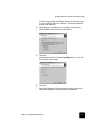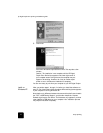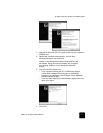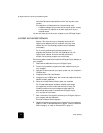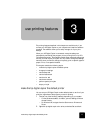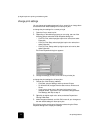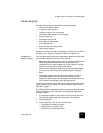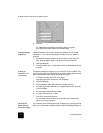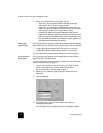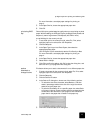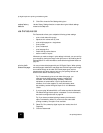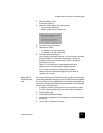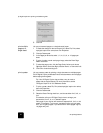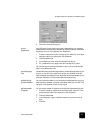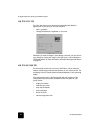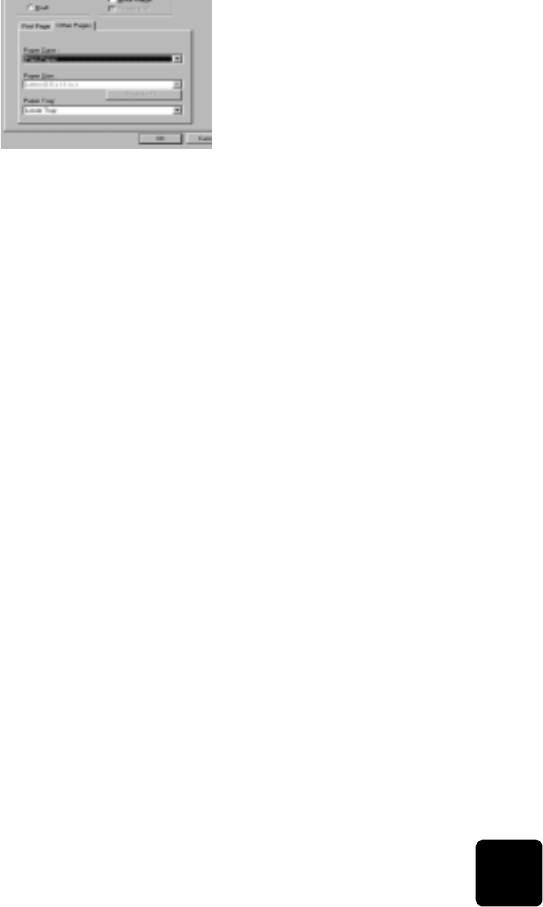
use the setup tab
17
hp digital copier 610 printing and software guide
1 To change paper settings for the first page of the current job, select
File, Print, select hp digital copier color series, then click Properties.
2 Click the Setup tab.
3 Select Use different first page.
The All Pages tab changes to First Page and displays a new tab for
Other Pages settings.
4 Choose the desired Paper Type, Paper Size, and Paper Source for the
first page.
5 Click the Other Pages tab.
6 Choose the desired Paper Type and Paper Tray for the remaining
pages.
Tip! You cannot change the paper size for additional pages.
The paper size for additional pages must always be the same
size as the first page.
7 Click OK.
select the paper
tray
Use this feature to specify a paper tray. The lower tray option refers to the
optional 250-sheet plain paper tray. This paper tray is standard equipment
with some models and can be purchased as an accessory for all other
models.
To use the optional 250-sheet plain paper tray, you must also have the two-
sided printing accessory installed. For more information about accessories,
see the HP Digital Copier 510/610 Reference Guide.
1 To select the paper tray for the current print job, select File, Print, select
hp digital copier color series, then click Properties.
2 Click the Setup tab.