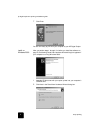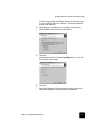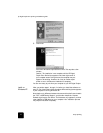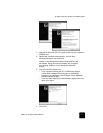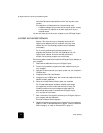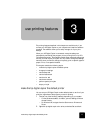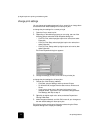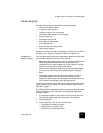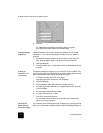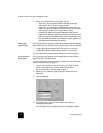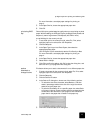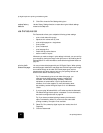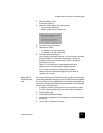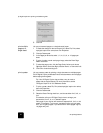use the setup tab
15
hp digital copier 610 printing and software guide
use the setup tab
The Setup tab allows you to adjust the following print settings:
• increase print speed or quality
• change the page orientation
• reverse an image for iron-on transfers
• use different paper settings for the first page
• select the paper tray
• select paper type and size
• print a photo on photo paper
• print using 2400 dpi
• scale a document or change its size
• restore factory defaults
Whenever you make a change in print settings in this tab, you can confirm
the effect of your change by viewing the image in the right corner.
increase print
speed or quality
Your HP Digital Copier allows you to customize the speed and quality of the
print process by selecting from the following options:
• Best produces the highest quality printing on all papers and eliminates
the banding effect that sometimes occurs in solid areas. We
recommend that you use this setting to print color graphics. The Best
setting prints more slowly than the Normal setting.
• Normal delivers high-quality output and is the recommended setting
for most of your jobs. Normal is the default setting for most paper
types.
• Draft produces output faster than the Normal setting and delivers
comparable output for text. Using Draft also cuts down on the
frequency of replacing your ink cartridges because it uses less ink. You
may not want to use this setting when printing graphics.
You also have the option to print at 2400 dpi, which produces the highest
quality resolution for your photos. For more information, see print using
2400 dpi on page 19.
The HP Digital Copier automatically sets the print quality depending on the
paper type setting. For more information, see adjust paper settings for
printing on page 4.
1 To increase print speed or print quality for the current job, select File,
Print, select hp digital copier color series, then click Properties.
2 Click the Setup tab.
3 In the Print Quality area, do one of the following:
– Select Best to increase print quality.
– Select Normal for most print jobs.
– Select Draft to increase print speed.