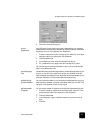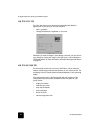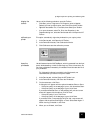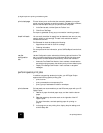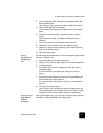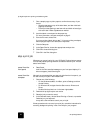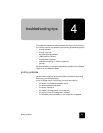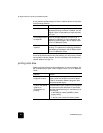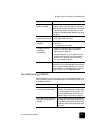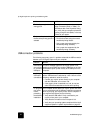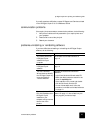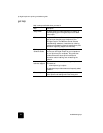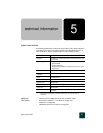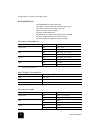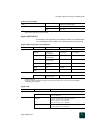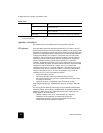two-sided printing problems
31
hp digital copier 610 printing and software guide
two-sided printing problems
Several issues may occur when you try to print a two-sided document. For
more information, also see Troubleshooting in the HP Digital Copier 510/
610 Reference Guide.
Automatic paper type
option is enabled
When the Automatic paper type option is
enabled, it takes a few seconds for the printer to
determine the appropriate paper type. To increase
the print speed, specify a paper type. For more
information, see adjust paper settings for printing
on page 4.
Two-sided printing
does not seem to work
Allow more time to print two-sided documents than
to print single-sided documents.
Printer software is
outdated
Download the most recent software updates for
the printer at:
www.hp.com/go/copiers
Computer does not
meet system
requirements
• Check the computer’s RAM and processor
speed. For more information, see system
requirements on page 35.
• Increase the space on your hard drive. If your
computer has less than 100 MB available on
the hard drive, the printer will require more
time to process printing jobs.
Printhead is failing A failing, but usable, printhead might slow printer
performance. Print a Self-Test Report from the front
panel to check whether a printhead is failing. For
more information, see Self-Test Report in the HP
Digital Copier 510/610 Reference Guide.
problem solution
problem solution
The option for two-sided
printing cannot be selected
In the Setup tab, verify that the paper type
and size you have selected are supported
by the two-sided printing accessory. For a
list of supported paper types, see load
specialty paper for printing on page 2.
Paper size changes when the
two-sided printing option is
selected
This means that the paper size selected in
the Setup tab of the Properties dialog box
is not supported by the two-sided printing
accessory. Select a supported paper type
and size.