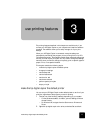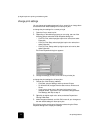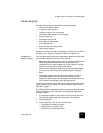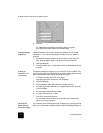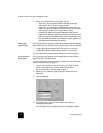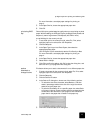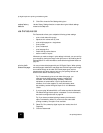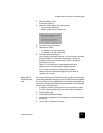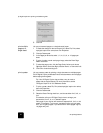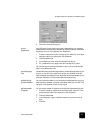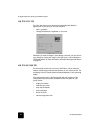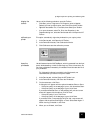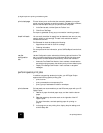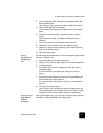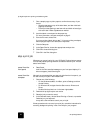use the features tab
21
hp digital copier 610 printing and software guide
4 Select Two-Sided Printing.
A dialog box appears.
5 Make your margin selection by choosing either:
– Do not reduce content size
– Reduce content size to fit smaller area
6 Click OK to close the dialog box.
7 Select Book or Tablet.
– For binding on the side, select Book.
–For binding on the top, select Tablet.
8 Click OK to close the dialog box.
Your HP Digital Copier begins printing. If you do not have a two-sided
printing accessory or if Automatic is not selected, a dialog box
displays instructions on the screen when it is time to process the
second side of your job.
Caution! Do not remove any of the printed pages from the
output tray until all the odd-numbered pages are printed.
Tip! If you do not have the two-sided printing accessory
installed, follow the instructions that appear on your screen to
complete your print job.
adjust the ink
volume and dry
time
Ink volume is the amount of ink used on the page; drying time is the amount
of time that passes before the next print job can begin. Both are adjustable.
The dry time feature is only enabled when you are doing two-sided printing
and if you have selected Two-Sided Printing and Automatic in the Advanced
Features area of the Features tab.
1 To adjust ink volume and drying time for the current print job, select
File, Print, select hp digital copier color series, then click Properties.
2 Click the Features tab.
3 Click the Advanced Features button.
4 Use the slider to adjust the ink volume (lighter ink volume means faster
drying time).
5 Use the slider to adjust the drying time.