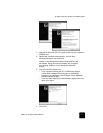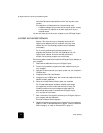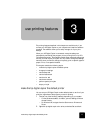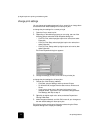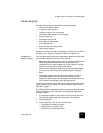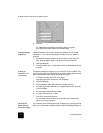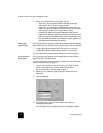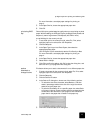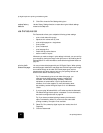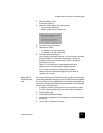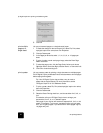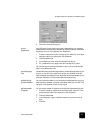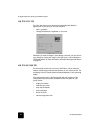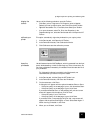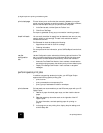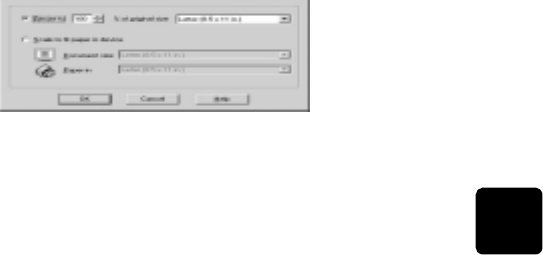
use the setup tab
19
hp digital copier 610 printing and software guide
For more information, see adjust paper settings for printing on
page 4.
5 In the Paper Size list, choose the appropriate paper size.
6 Click OK.
print using 2400
dpi
Print at 2400 dpi to get the best print quality when you are printing on photo
paper. With this setting, the HP Digital Copier prints significantly slower and
temporarily uses a large amount of disk space (400 MB or more).
to use 2400 dpi for the current print job
1 To use 2400 dpi for the current print job, select File, Print, select
hp digital copier color series, then click Properties.
2 Click the Setup tab.
3 In the Paper Type list, point to Photo Papers, then select the
appropriate photo paper.
Your HP Digital Copier automatically sets the Print Quality to Best.
For more information, see adjust paper settings for printing on
page 4.
4 In the Paper Size list, choose the appropriate paper size.
5 Select 2400 x1200dpi.
6 Click OK to confirm the setting, click OK to close the dialog box, and
then click OK in your program’s Print dialog box.
scale a
document or
change its size
This feature allows you to scale a document to fit on a different paper size.
1 To scale a document for the current print job, select File, Print, select
hp digital copier color series, then click Properties.
2 Click the Setup tab.
3 Click the Scale to Fit button.
4 In the Scale to Fit dialog box, choose one of the following options:
– To reduce the size of the document, select Resize to, and then
select a percentage relative to the size of the original and then
select the original paper size.
– To scale the document to fit on a specific paper size, select Scale
to fit paper in device. Choose a paper size that corresponds to the
current size of the document in your program, then choose the
paper size for the paper that is loaded in the paper tray.
5 Click OK to close the Scale to Fit dialog box.