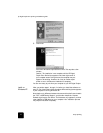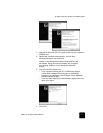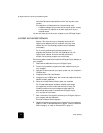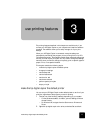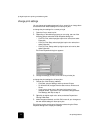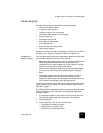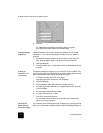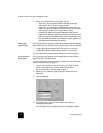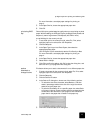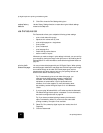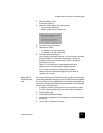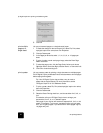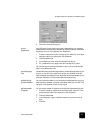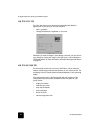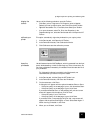use printing features
18
hp digital copier 610 printing and software guide
3 Select one of the following from the Paper Tray list:
– Upper Tray: This tray must be used for specialty papers (e.g.,
photo paper), but it can also hold plain paper.
– Lower Tray: This is the optional 250-sheet plain paper tray. The
additional paper tray signals the HP Digital Copier to select paper
from this tray first. This tray only supports plain paper.
– Automatic: By default, the program attempts to feed from the
optional 250-sheet plain paper tray first. If this tray has run out of
paper, the copier/printer selects paper from the upper paper tray.
If no 250-sheet plain paper tray is present, the upper paper tray is
used regardless of the paper tray selection.
select paper
type and size
The HP Digital Copier’s automatic media sensor automatically selects paper
type and size for your print job, but you can also set your own print settings.
• In Paper Type, select the paper type you want for your print job.
• In Paper Size, select the paper size you want for your print job.
For more information, see adjust paper settings for printing on page 4.
print a photo on
photo paper
For high quality photo printing, we recommend that you use HP photo
papers with your HP Digital Copier.
You can use 2400 dpi resolution to print your photos. For more information,
see print using 2400 dpi on page 19.
1 To print on photo paper for the current print job, remove all paper
from the upper paper tray, and then load the photo paper.
For more information, see load paper on page 1.
2 Select File, Print, select hp digital copier color series, then click
Properties.
3 Click the Setup tab.
4 In the Paper Type list, point to Photo Papers, then select the
appropriate photo paper.
Your HP Digital Copier automatically sets the Print Quality to Best.