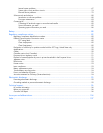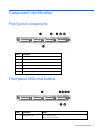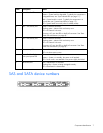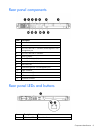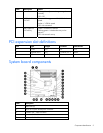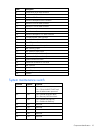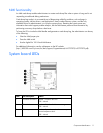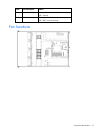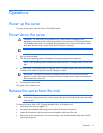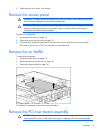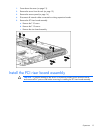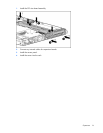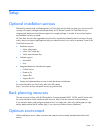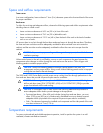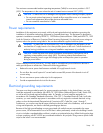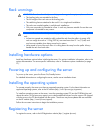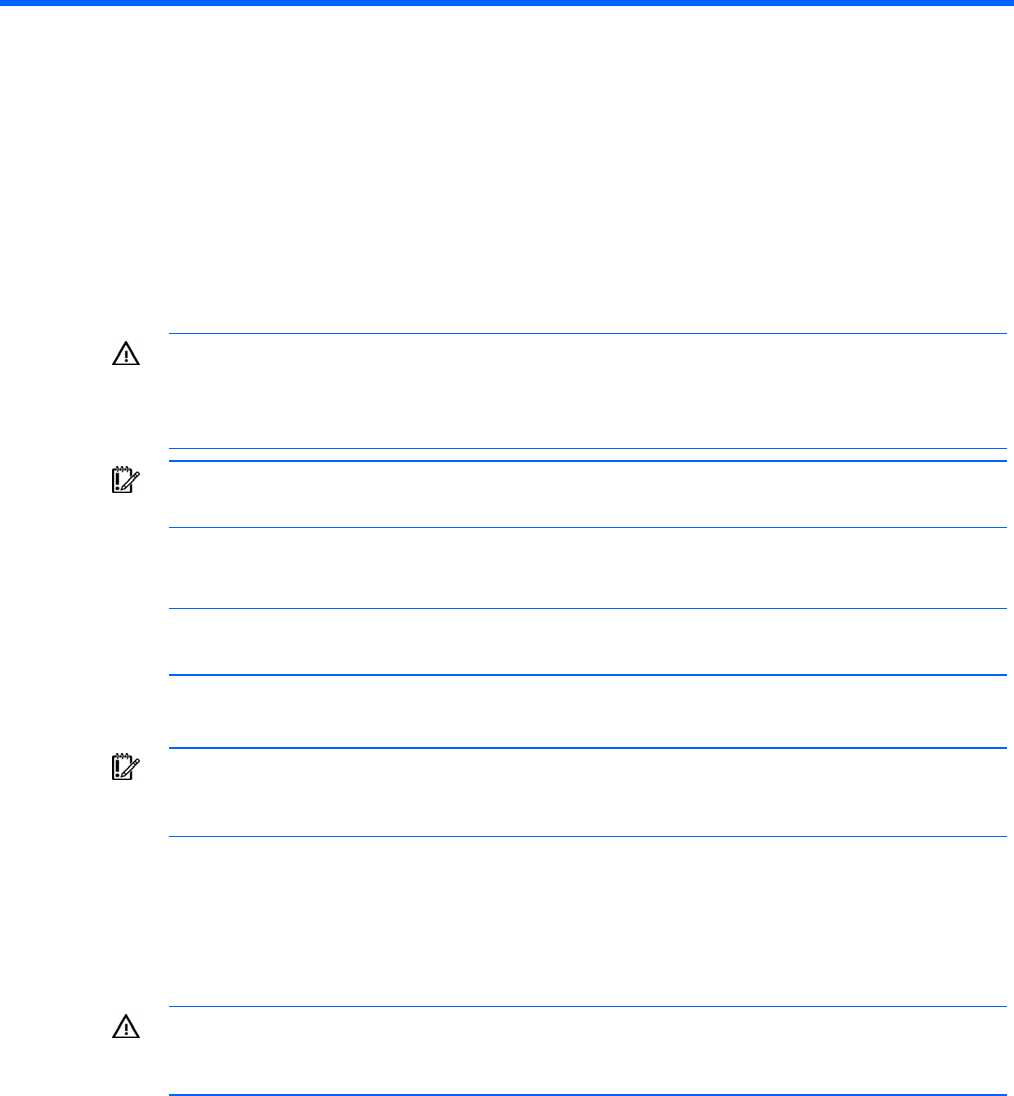
Operations
Power up the server
To power up the server, press the Power On/Standby button.
Power down the server
WARNING: To reduce the risk of personal injury, electric shock, or damage to the
equipment, remove the power cord to remove power from the server. The front panel Power
On/Standby button does not completely shut off system power. Portions of the power supply
and some internal circuitry remain active until AC power is removed.
IMPORTANT: If installing a hot-plug device, it is not necessary to power down the server.
1. Back up the server data.
2. Shut down the operating system as directed by the operating system documentation.
NOTE: If the operating system automatically places the server in Standby mode, omit the next
step.
3. Press the Power On/Standby button to place the server in Standby mode. When the server activates
Standby power mode, the system power LED changes to amber.
IMPORTANT: Pressing the UID button illuminates the blue UID LEDs on the front and rear
panels. In a rack environment, this feature facilitates locating a server when moving between
the front and rear of the rack.
4. Disconnect the power cords.
The system is now without power.
Remove the server from the rack
WARNING: The server is not attached to the rack mounting rails. To avoid potential damage
to the server and personal injury, always support the server with both hands when removing it
from the rack.
To remove the server from an HP, Compaq branded, telco, or third-party rack:
1. Power down the server (on page 13).
2. Disconnect all peripheral cables and power cords from the server rear panel.
3. Loosen the thumbscrews that secure the server faceplate to the front of the rack.
4. Remove the server from the rack. For more information, see the documentation that ships with the
rack mounting option.
Operations 13