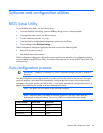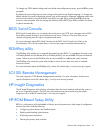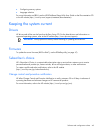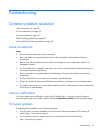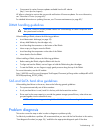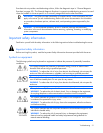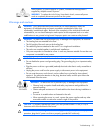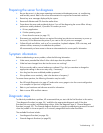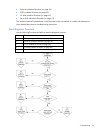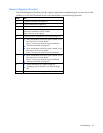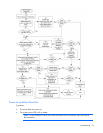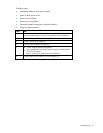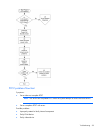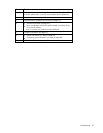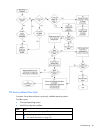Preparing the server for diagnosis
1. Be sure the server is in the proper operating environment with adequate power, air conditioning,
and humidity control. Refer to the server documentation for required environmental conditions.
2. Record any error messages displayed by the system.
3. Remove all diskettes and CDs from the media drives.
4. Power down the server and peripheral devices if you will be diagnosing the server offline. Always
perform an orderly shutdown, if possible. This means you must:
a. Exit any applications.
b. Exit the operating system.
c. Power down the server (on page 13).
5. Disconnect any peripheral devices not required for testing (any devices not necessary to power up
the server). Do not disconnect the printer if you want to use it to print error messages.
6. Collect all tools and utilities, such as a Torx screwdriver, loopback adapters, ESD wrist strap, and
software utilities, necessary to troubleshoot the problem.
HP recommends you have access to the server documentation for server-specific information.
Symptom information
Before troubleshooting a server problem, collect the following information:
• What events preceded the failure? After which steps does the problem occur?
• What has been changed since the time the server was working?
• Did you recently add or remove hardware or software? If so, did you remember to change the
appropriate settings in the server setup utility, if necessary?
• How long has the server exhibited problem symptoms?
• If the problem occurs randomly, what is the duration or frequency?
To answer these questions, the following information may be useful:
• use the survey page to view the current configuration
cords for information.
• Refer to server LEDs and their statuses.
ection,
s to be used
cific or is not easily categorized into the other flowcharts.
e a
Run HP Insight Diagnostics (on page 47) and
or to compare it to previous configurations.
• Refer to your hardware and software re
Diagnostic steps
To effectively troubleshoot a problem, HP recommends that you start with the first flowchart in this s
"
Start diagnosis flowchart (on page 54)," and follow the appropriate diagnostic path. If the other
flowcharts do not provide a troubleshooting solution, follow the diagnostic steps in "
General diagnosis
flowchart
(on page 55)." The General diagnosis flowchart is a generic troubleshooting proces
when the problem is not server-spe
Th vailable flowcharts include:
• Start diagnosis flowchart (on page 54)
• General diagnosis flowchart (on page 55)
Troubleshooting 53