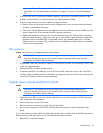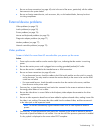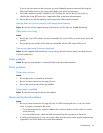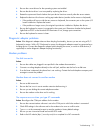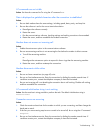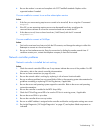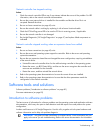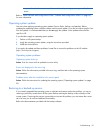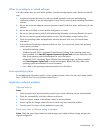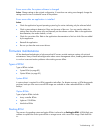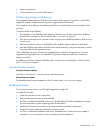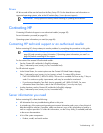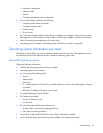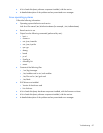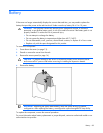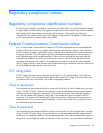When to reco
If all othe system. Before you take this
step:
1. We
inte by removing and reinstalling the problem
ft
2. Be sure the server has adequate resources (processor speed, hard drive space, and memory) for the
3. Be sure the server ROM is current and the configuration is correct.
5. Be sure you have two good backups before you start. Test the backups using a backup utility.
nd application software resources to be sure you have the latest
information.
unctioning configuration does not work, try to recover the system with operating
tem recovery software:
iskette. If the operating system was
to access the backup utility.
-installed,
cy Repair Disk Utility. Refer to the
operating system documentation for more information.
on for information.
Linux operating systems
ems, refer to the Linux for ProLiant website
Applica
3.
5.
ro re setting is changed
Action: Check the system logs to determine what changes were made, and then change settings to the
original configuration.
nfigure or reload software
r options have not resolved the problem, consider reconfiguring the
igh the projected downtime of a software reload against the time spent troubleshooting
rmittent problems. It may be advantageous to start over
so ware.
software.
4. Be sure you have printed records of all troubleshooting information you have collected to this point.
6. Check the operating system a
7. If the last-known f
sys
o Microsoft® operating systems:
Windows Server® 2003—Automated System Recovery D
factory-installed, click
Start>All Programs>Accessories>System Tools
Refer to the operating system documentation for more information.
Windows® 2000—Emergency Repair Diskette. If the operating system was factory
click
Start>Programs>System Tools to access the Emergen
o Linux—Refer to the operating system documentati
For troubleshooting information specific to Linux operating syst
(
http://h18000.www1.hp.com/products/servers/linux).
tion software problems
Software locks up
Action:
1. Check the application log and operating system log for entries indicating why the software failed.
2. Check for incompatibility with other software on the server.
Check the support website of the software vendor for known problems.
4. Review log files for changes made to the server which may have caused the problem.
Scan the server for viruses with an updated virus scan utility.
Er rs occur after a softwa
Troubleshooting 82