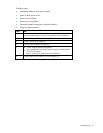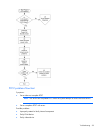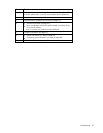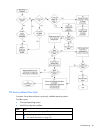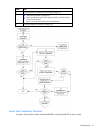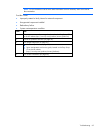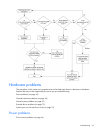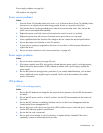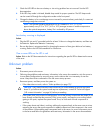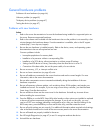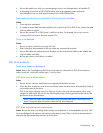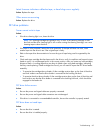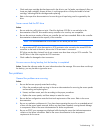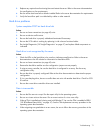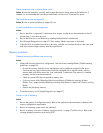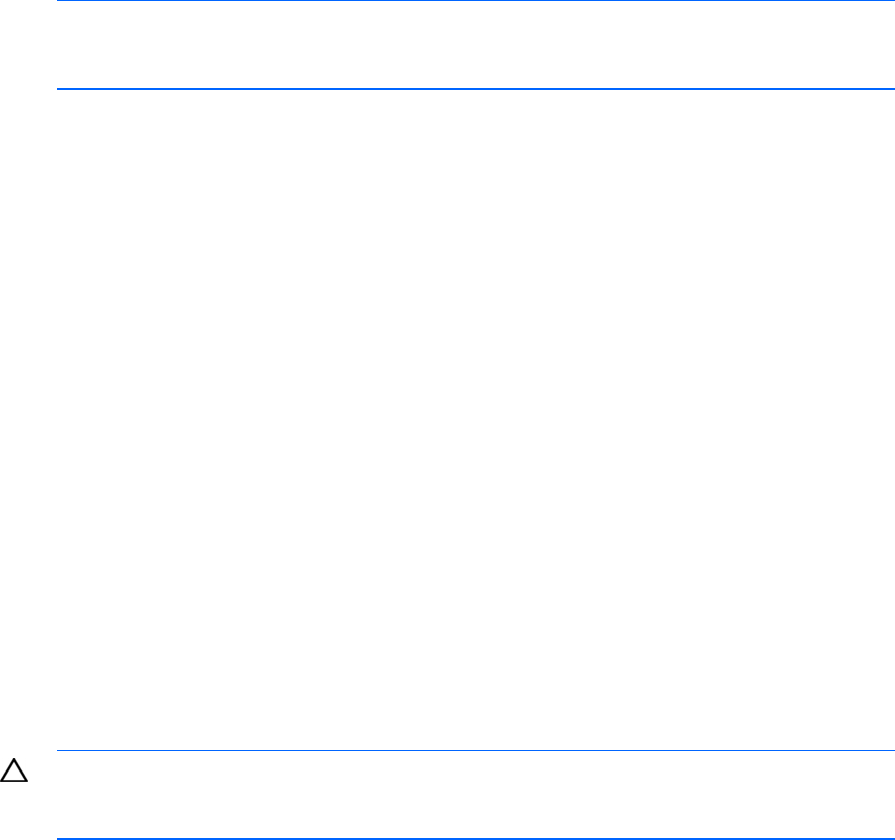
7.
Check the UPS LEDs to be sure a battery or site wiring problem has not occurred. See the UPS
documentation.
8. If the UPS sleep mode is initiated, disable sleep mode for proper operation. The UPS sleep mode
can be turned off through the configuration mode on the front panel.
9. Change the battery to be sure damage was not caused by excessive heat, particularly if a recent air
conditioning outage has occurred.
NOTE: The optimal operating temperature for UPS batteries is 25°C (77°F). For
approximately every 8°C to 10°C (16°F to 18°F) average increase in ambient temperature
above the optimal temperature, battery life is reduced by 50 percent.
Low battery warning is displayed
Action:
1. Plug the UPS into an AC grounded outlet for at least 24 hours to charge the batteries, and then test
the batteries. Replace the batteries if necessary.
2. Be sure the alarm is set appropriately by changing the amount of time given before a low battery
warning. Refer to the UPS documentation for instructions.
One or more LEDs on the UPS is red
Action: Refer to the UPS documentation for instructions regarding the specific LED to determine the cause
of the error.
Unknown problem
Action:
1. Disconnect power to the server.
2. Following the guidelines and cautionary information in the server documentation, strip the server to
its most basic configuration by removing every card or device that is not necessary to start the
server. Keep the monitor connected to view the server startup process.
3. Reconnect power, and then power the system on.
o If the video does not work, refer to "Video problems (on page 75)."
CAUTION: Only authorized technicians trained by HP should attempt to remove the system
board. If you believe the system board requires replacement, contact
HP Technical Support
("
HP contact information" on page 96) before proceeding.
o If the system fails in this minimum configuration, one of the primary components has failed. If you
have already verified that the processor, PPM, power supply, and memory are working before
getting to this point, replace the system board. If not, be sure each of those components is
working.
o If the system boots and video is working, add each component back to the server one at a time,
restarting the server after each component is added to determine if that component is the cause
of the problem. When adding each component back to the server, be sure to disconnect power
to the server and follow the guidelines and cautionary information in the server documentation.
Troubleshooting 65