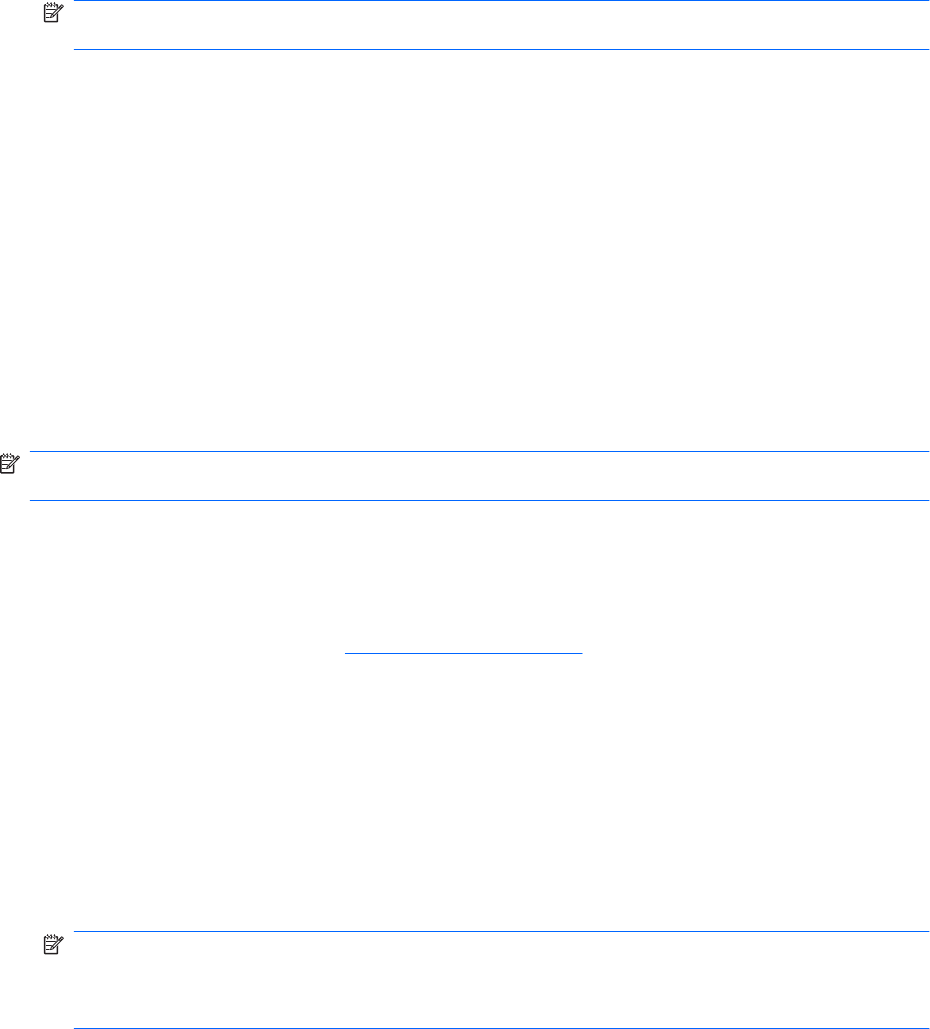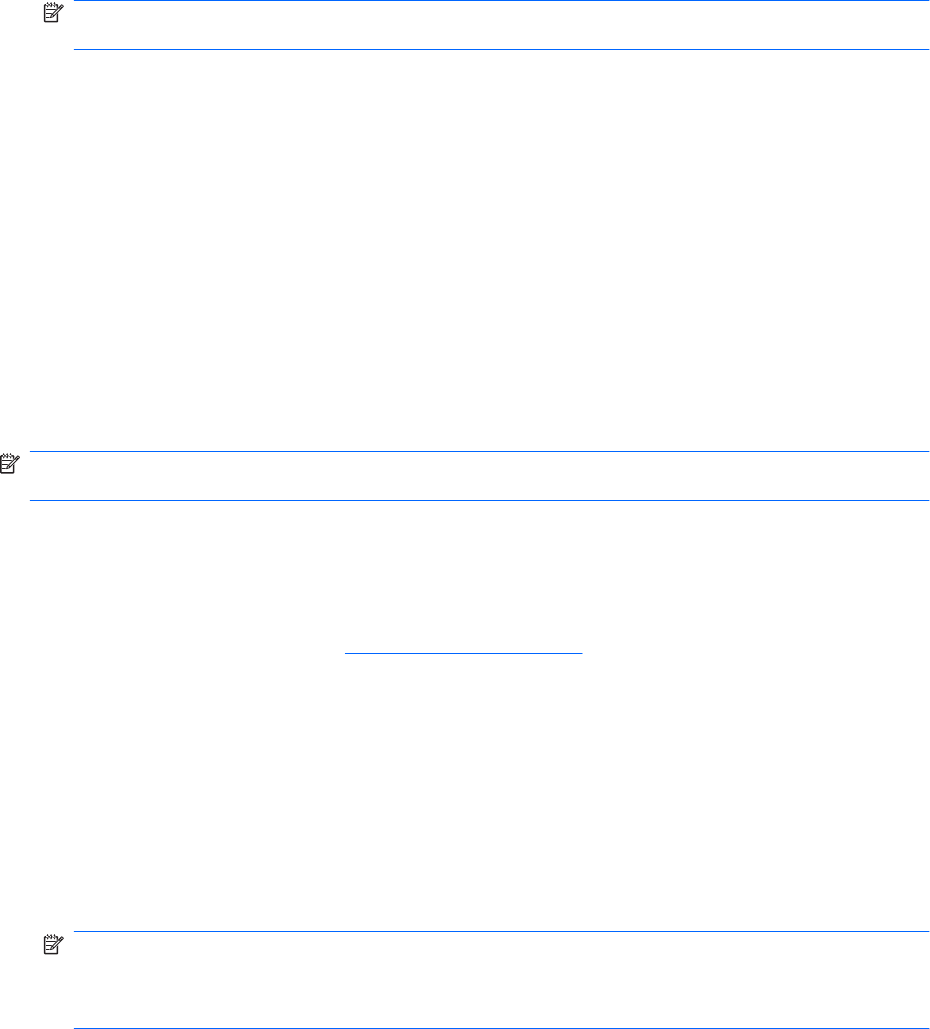
NOTE: If you connect the computer to a network, consult the network administrator before
installing any software updates, especially system BIOS updates.
BIOS installation procedures vary. Follow any instructions that appear on the screen after the download
is complete. If no instructions appear:
1. Open Windows Explorer by selecting Start > Computer.
2. Double-click the hard drive designation. The hard drive designation is typically Local Disk (C:).
3. Using the hard drive path recorded earlier, open the folder on the hard drive that contains the
update.
4. Double-click the file that has an .exe extension (for example, filename.exe).
The BIOS installation begins.
5. Complete the installation by following the on-screen instructions.
The system automatically shuts down after the BIOS has successfully updated.
NOTE: After a message on the screen reports a successful installation, delete the downloaded file
from the hard drive.
Updating programs and drivers
To download and install software other than a BIOS update:
1. Open a browser window, go to
http://www.hp.com/support, and then select your country or region.
2. Click the option for software and driver downloads, type the computer model number in the Search
box, and then press the enter key.
3. Click your specific product from the models listed.
4. Select the operating system.
5. When the list of drivers appears, click an updated driver to open a window containing additional
information.
6. Click Install now to install the updated driver.
NOTE: In some locations you might be able to download the driver and install it later. To do this,
click Download only to save the file to the computer. When prompted, click Save and then select
a storage location on the hard drive. After the file is downloaded, navigate to the folder where the
file was stored, and double-click the file to install.
7. If prompted, restart the computer after the installation is complete, and then verify the operation of
the device.
108 Appendix B Software updates