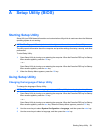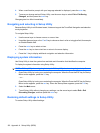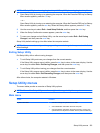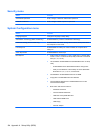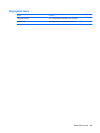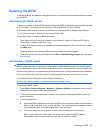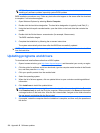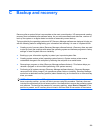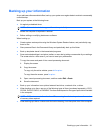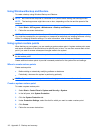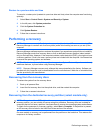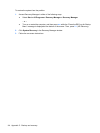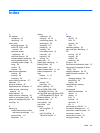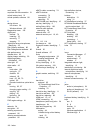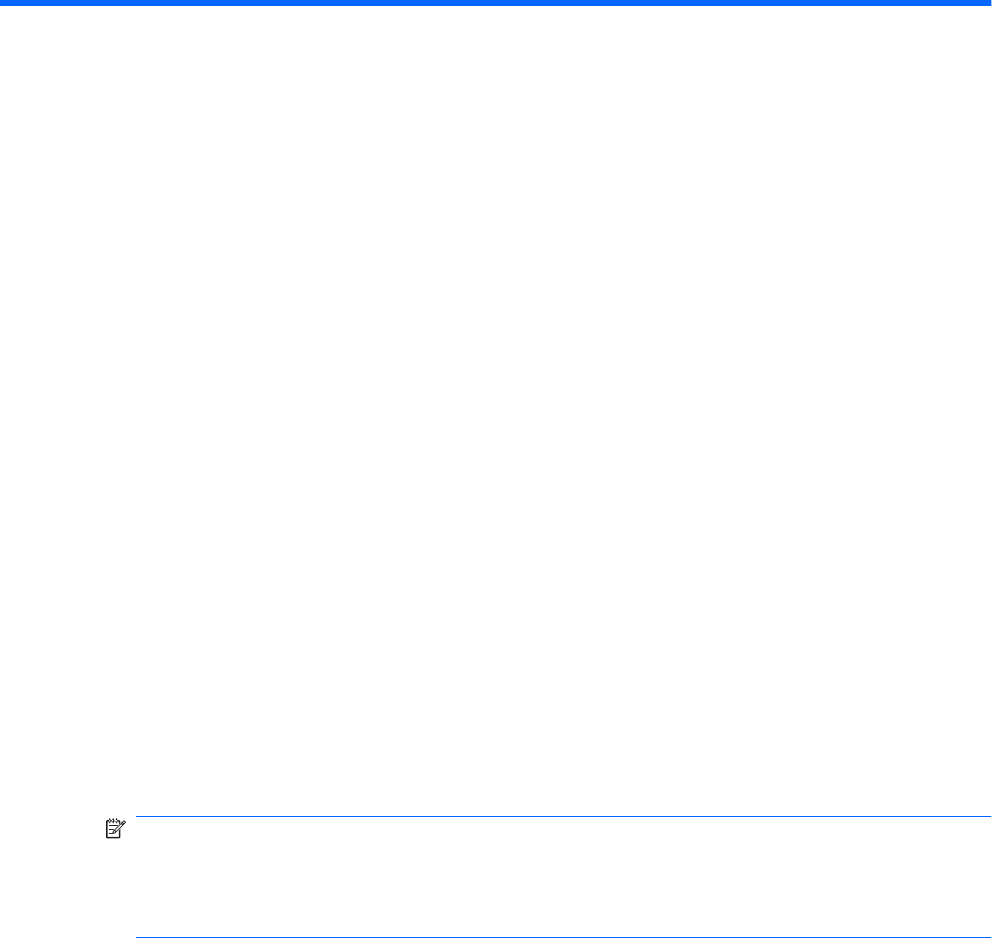
C Backup and recovery
Recovery after a system failure is as complete as the most current backup. HP recommends creating
recovery discs immediately after software setup. As you add new software and data files, continue to
back up the system on a regular basis to maintain a reasonably current backup.
Tools provided by the operating system and HP Recovery Manager software are designed to help you
with the following tasks for safeguarding your information and restoring it in case of a system failure:
●
Creating a set of recovery discs (Recovery Manager software feature)—Recovery discs are used
to start up (boot) the computer and restore the operating system and software programs to factory
settings in case of system failure or instability.
●
Backing up your information regularly to protect your important system files.
●
Creating system restore points (operating system feature)—System restore points reverse
undesirable changes to the computer by restoring the computer to an earlier state.
●
Recovering a program or driver (Recovery Manager software feature)—This feature helps you
reinstall a program or driver without performing a full system recovery.
●
Performing a full system recovery (Recovery Manager software feature)—Recovery Manager
recovers the full factory image if you experience system failure or instability. Recovery Manager
works from a dedicated recovery partition (select models only) on the hard drive or from recovery
discs you create.
NOTE: Computers with an SSD might not have a recovery partition. If the computer does not
have a recovery partition, you are not able to recover using this procedure. Recovery discs are
included for computers that do not have a partition. Use these discs to recover the operating system
and software. To check for the presence of a recovery partition, select Start > Computer. If the
partition is present, an HP recovery drive is listed in the Hard Disk Drives section of the window.
109