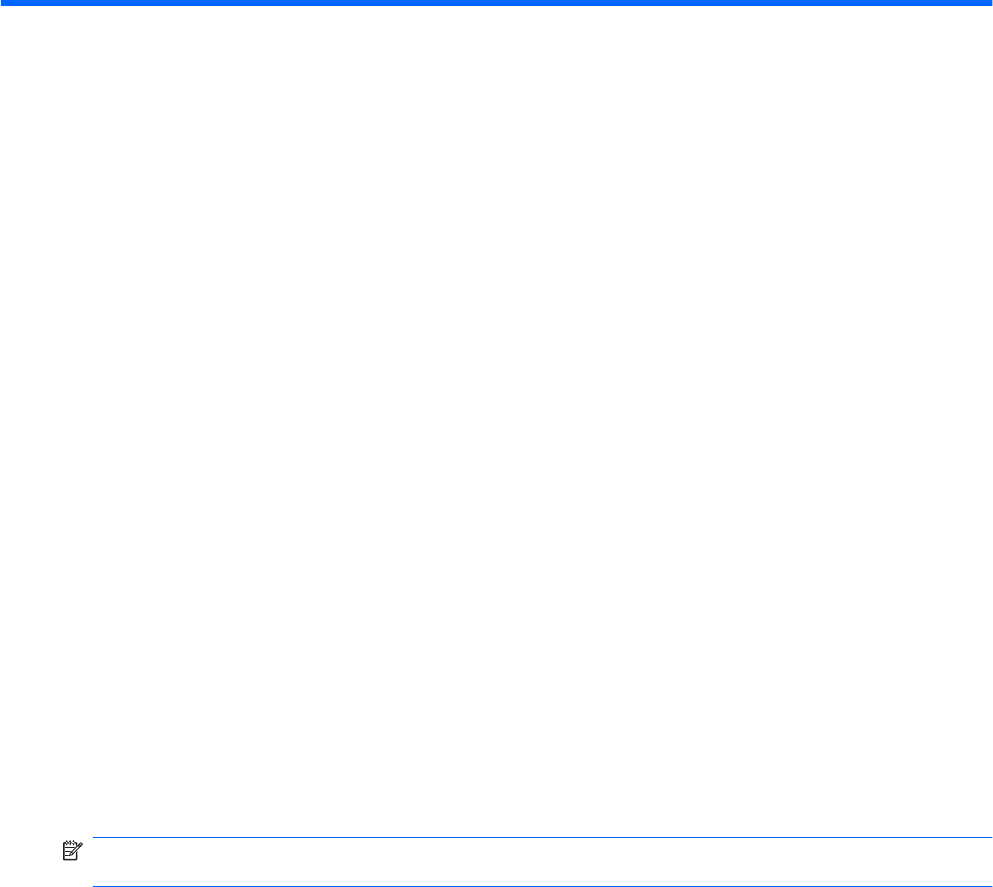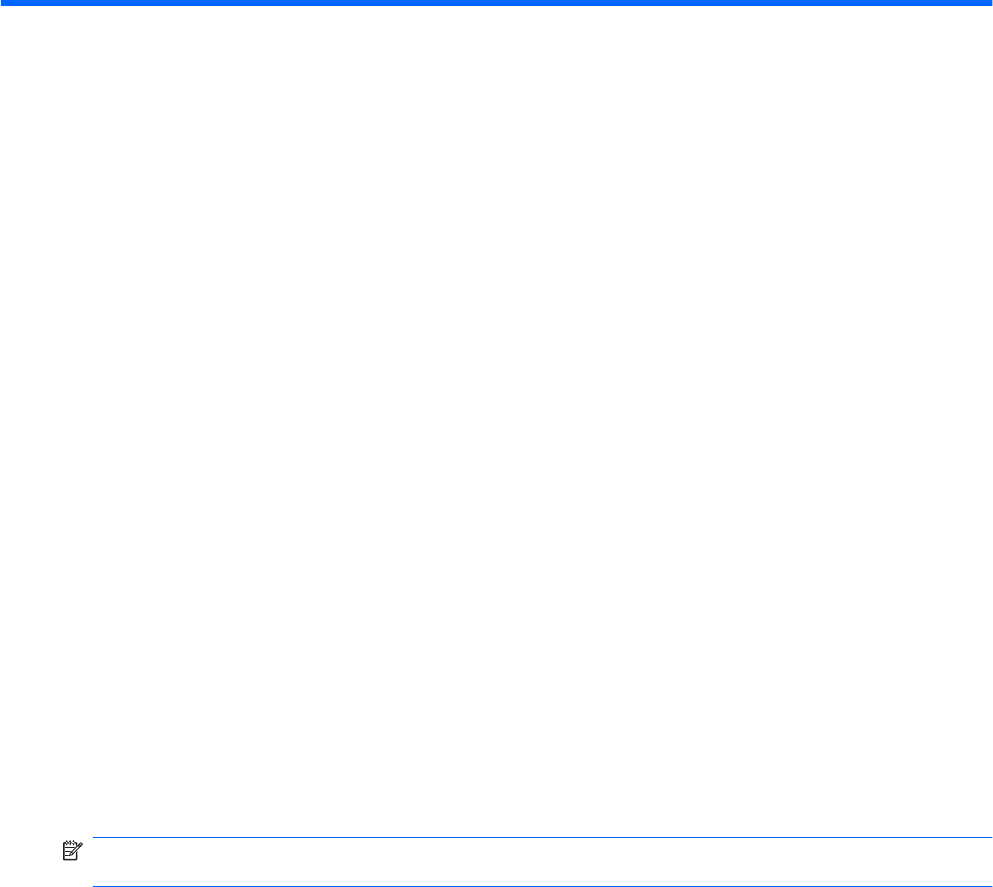
4 Pointing devices and keyboard
Using pointing devices
Setting pointing device preferences
Use Mouse Properties in Windows to customize settings for pointing devices, such as button
configuration, click speed, and pointer options.
To access Mouse Properties:
1. Select Start > Devices and Printers.
2. Right-click the device representing the computer.
3. Select Mouse settings.
Using the TouchPad
To move the pointer, touch and slide one finger across the TouchPad surface in the direction you want
the pointer to go. Use the left and right TouchPad buttons like the corresponding buttons on an external
mouse.
To move the pointer, slide your finger across the TouchPad surface in the direction you want the pointer
to go. Use the left and right TouchPad buttons like the corresponding buttons on an external mouse.
NOTE: For more information about identifying the TouchPad components, refer to the “TouchPad
Buttons” section, earlier in this guide.
Turning the TouchPad on and off
The TouchPad is turned on at the factory. When the TouchPad is on, the light is off. When the TouchPad
is off, the light is amber. To turn the TouchPad on and off, quickly double-tap the TouchPad off indicator.
24 Chapter 4 Pointing devices and keyboard