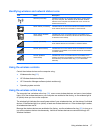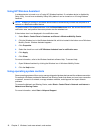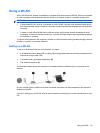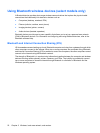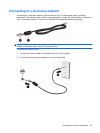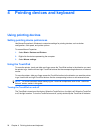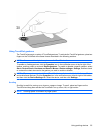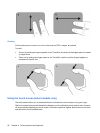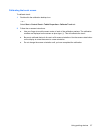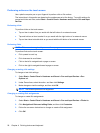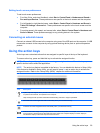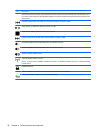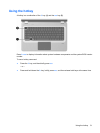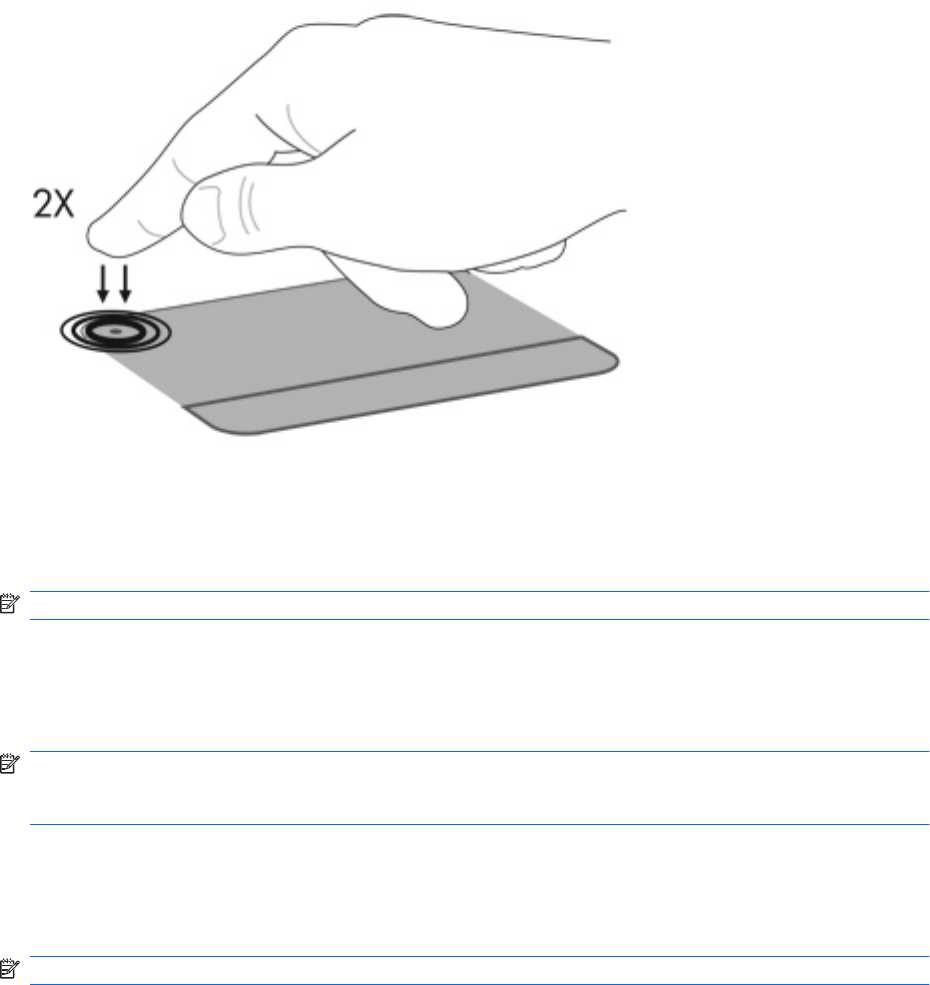
Using TouchPad gestures
The TouchPad supports a variety of TouchPad gestures. To activate the TouchPad gestures, place two
fingers on the TouchPad at the same time as described in the following sections.
NOTE: You can scroll and pinch anywhere on the TouchPad surface.
To enable or disable gestures, click the Synaptics icon in the notification area, at the far right of the
taskbar, and then check or uncheck Disable gestures. To enable or disable a specific gesture, select
Start > Control Panel > Hardware and Sound > Mouse > Device settings > Settings, and then check
or uncheck the check box next to the gesture you want to enable or disable.
NOTE: The computer supports additional TouchPad features that are disabled at the factory. To view
and enable these features, click the Synaptics icon in the notification area, at the far right of the taskbar,
and then click the Device Settings tab. Select the device, and then click Settings.
Scrolling
Scrolling is useful for moving up or down on a page or image. To scroll, place two fingers on the
TouchPad and drag them across the TouchPad in an up, down, left, or right motion.
NOTE: Scrolling speed is controlled by finger speed.
Using pointing devices 25