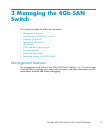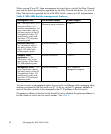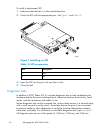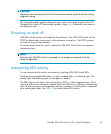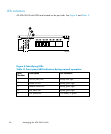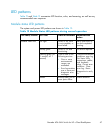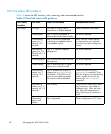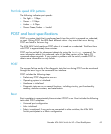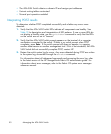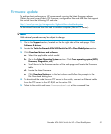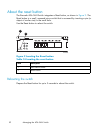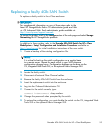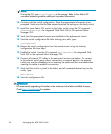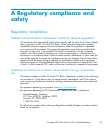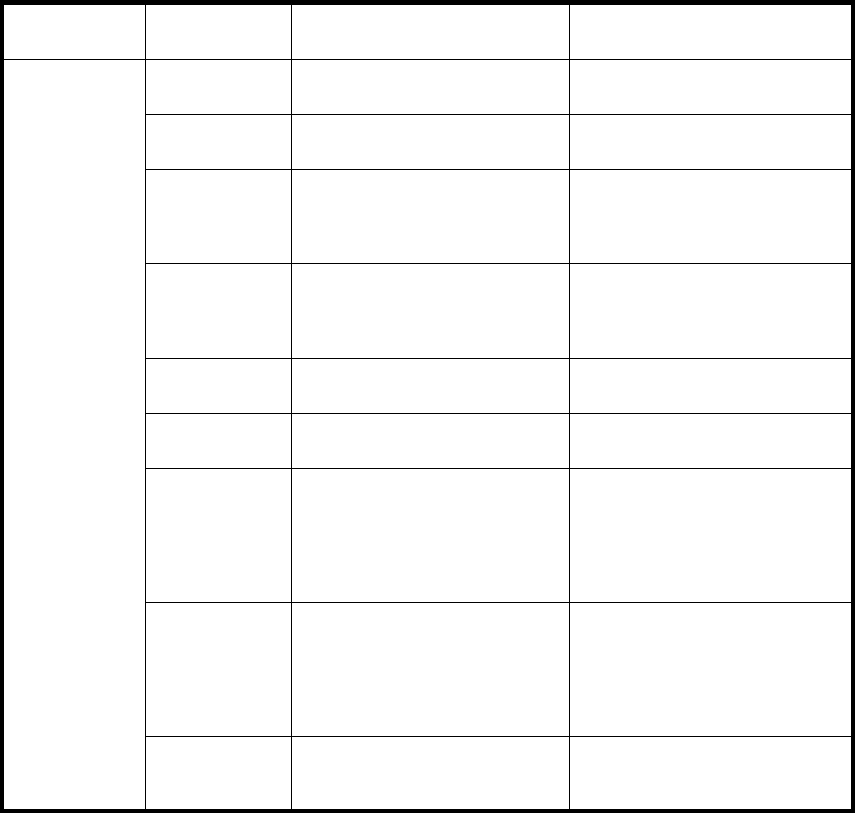
Port link statu
sLEDpatterns
Table 13 shows
the LED location, color, meaning, and recommended action.
Table 13 Port link status LED patterns
LED name,
Location
LED color
Status of hardware
Recommended a
ction
No light No light or signal carrier
(transceiver or cable) detected.
Check transceiver and cable.
Steady green Por t is online (connected to
external device) but has no traffic.
No action required.
Slow-flashi
ng
green (on 1
second, off 1
second)
Port is online but segmented,
indicating a loopback cable or
incompatible switch.
Verify that
the correct device
is connecte
dtoportandthat
the switch
and port settings are
correct.
Fast-flashing
green (on 1/2
second, o ff 1/2
second)
Port is in internal loopback
(diagnostic).
No action required.
Flickering green
Port is online with traffic flowing
through port.
No action required.
Steady
amber
Port is
receiving light or signal
carri
er, but is not yet online.
No acti
on required.
Slow-flashing
amber (on 1
second, off 1
second)
Port is disabled as a result of
diagnostics or portDisable
command. If the LEDs for all
ports are slow-flashing amber,
the switch could be disabled.
Enable the port using the
portEnable command; If the
LEDs for all ports are slow-flashing
amber, enable the switch by
entering the switchEnable
command.
Fast-flashing
amber (on 1/2
second, o ff 1/2
second)
Port is faulty.
Check the Port Status LEDs, error
log, transceiver, and cable or
loopback plug. Clear the error
log. Rerun the diagnostics to
verify that the error condition is
fixed.
Port Status
Alternating
green and
amber
Port is bypassed.
Check configuration of FC loop.
48
Managing the 4Gb SAN Switch