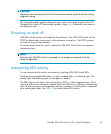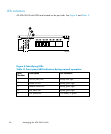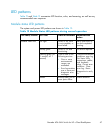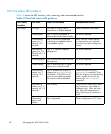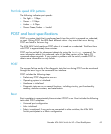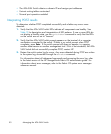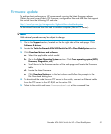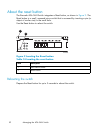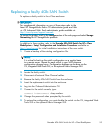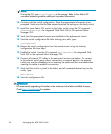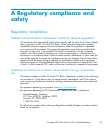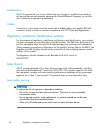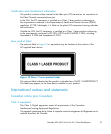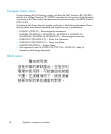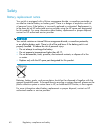Replacing a faulty 4Gb SAN Switch
To replace a faulty switch in the c-Class enclosure:
IMPORTANT:
For supplemental information on any of these steps refer to the
latest
HP Stor
ageWorks Fabric OS administrator guide
and
Fab-
ric OS Advanced Web Tools administrator guide
available at:
h
ttp://www.hp.com/support/manuals
To access the guides, scroll to the storage section of the web page and select Storage
Networking for HP StorageW orks products.
In addition to these guides, refer to the Brocade 4Gb SAN Switch for HP c‐Class
BladeSystem – Setup, Configuration and Installation Procedures available on
h
ttp://www.hp.com for initial installation instructions of the new switch.
1. Create a backup of the existing configuration file.
NOTE:
It is critical to back up the switch configuration on a regular basis
toaremoteserver. RepeatforeachswitchinyourSANwhenever
configuration changes occur. Configuration backups can be done via the
CLI, integrated Web Tools GUI, or the optional Fabric M anager GUI.
2. Locate the faulty switch.
3. Disconnect all external Fibre Channel cables.
4. Remove the faulty 4Gb SAN Sw itch from the enclosure.
5. Insert the replacement switch into the enclosure.
6. Log into the Onboard Administrator CLI.
7. Connect to the switch console, type:
connect interconnect <bay number>
8. Change the password when prompted by the switch.
9. To restore the configuration, you must disable the switch via the CLI, integrated Web
Tools GUI or the optional Fabric Manager GUI.
Brocade 4Gb SAN Switch for HP c-Class BladeSystem
53