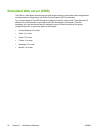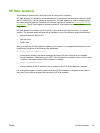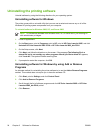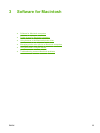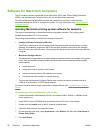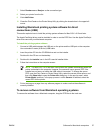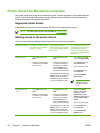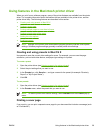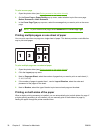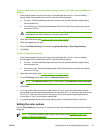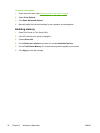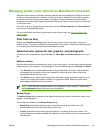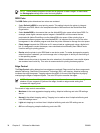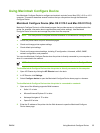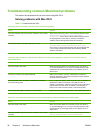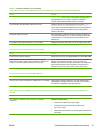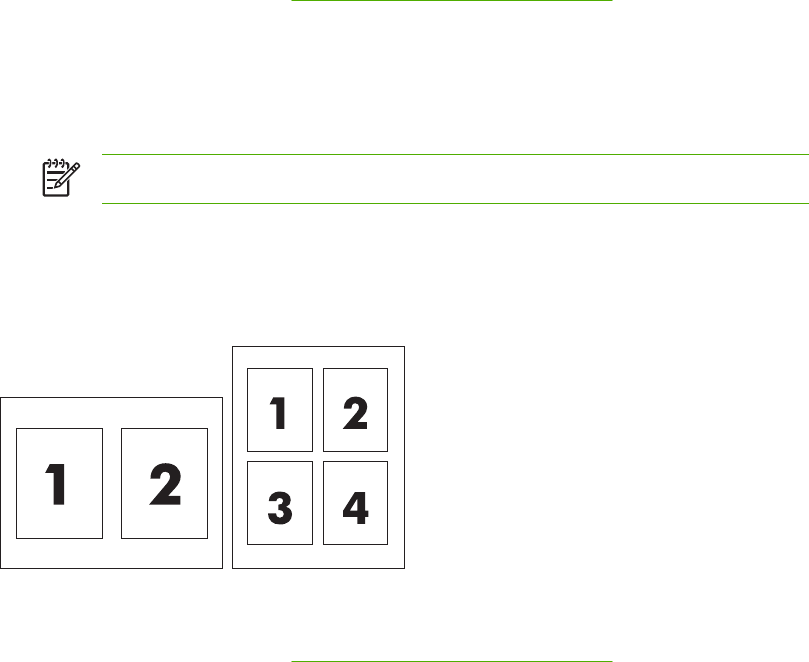
To print a cover page
1. Open the printer driver (see
Gaining access to the printer drivers).
2. On the Cover Page or Paper/Quality pop-up menu, select whether to print the cover page
Before Document or After Document.
3. In the Cover Page Type pop-up menu, select the message that you want to print on the cover
page.
NOTE To print a blank cover page, select Standard as the Cover Page Type.
Printing multiple pages on one sheet of paper
You can print more than one page on a single sheet of paper. This feature provides a cost-effective
way to print draft pages.
To print multiple pages on one sheet of paper
1. Open the printer driver (see
Gaining access to the printer drivers).
2. Click the Layout pop-up menu.
3. Next to Pages per Sheet, select the number of pages that you want to print on each sheet (1,
2, 4, 6, 9, or 16).
4. If the number of pages is greater than 1, next to Layout Direction, select the order and
placement of the pages on the sheet.
5. Next to Borders, select the type of border to print around each page on the sheet.
Printing on both sides of the paper
When a duplex printing accessory is installed, you can automatically print on both sides of a page. If
a duplex printing accessory is not installed, you can manually print on both sides of a page by
feeding the paper through the printer a second time.
30 Chapter 3 Software for Macintosh ENWW