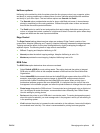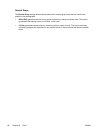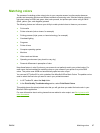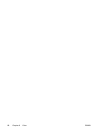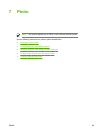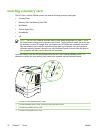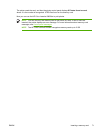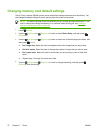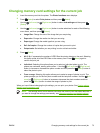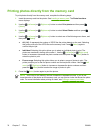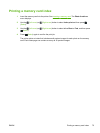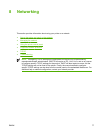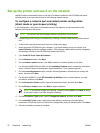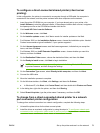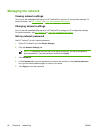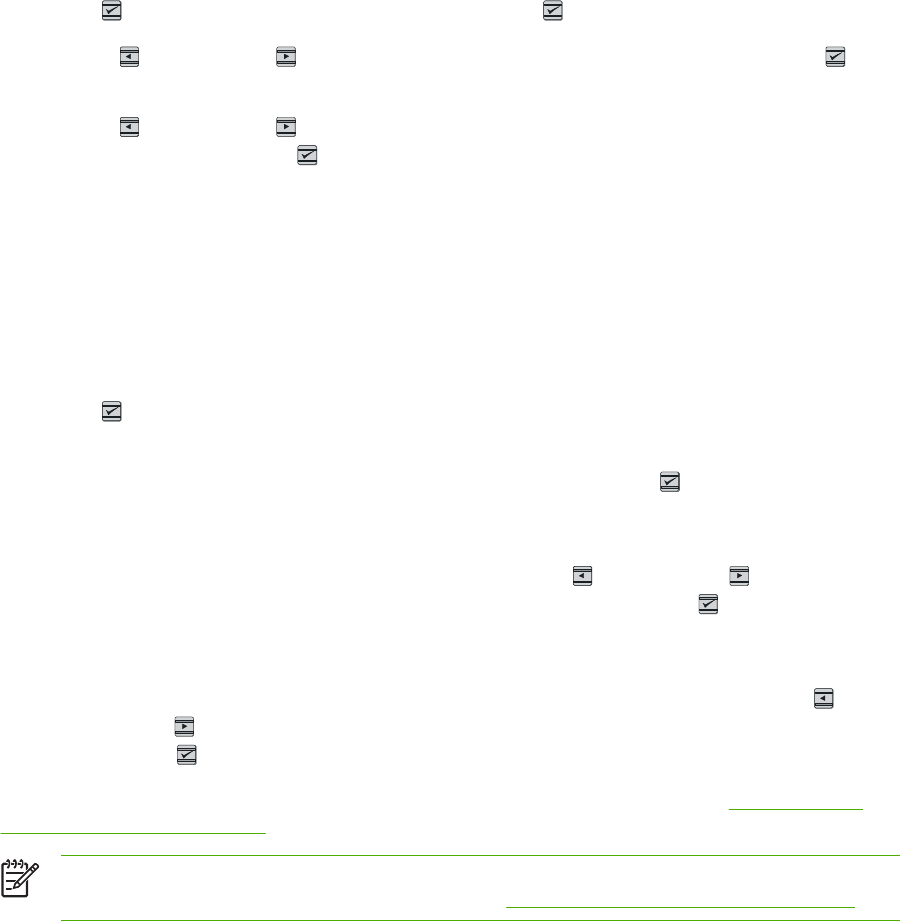
Changing memory card settings for the current job
1. Insert the memory card into the printer. The Photo functions menu displays.
2.
Press
(Select) to select Print photos and then press (Select).
3.
Use the
(Left arrow) or
(Right arrow) button to select Job settings and then press
(Select).
4.
Use the
(Left arrow) or (Right arrow) button to make selections for each of the following
menu items, and then press
(Select).
●
Image Size: Change the size of the image that you are printing.
● Paper size: Change the media size that you are using.
● Paper type: Change the media type that you are using.
● Def. # of copies: Change the number of copies that you want to print.
●
Output color: Set whether you are printing in color or black-and-white.
5.
Press
(Select).
● All (1-X): X represents the number of JPEG files the printer detects on the card. Selecting
this option prints all of the JPEG files on the memory card. Press
(Select) again to
confirm the print job.
●
Individual: Selecting this option allows you to select an individual photo to print. The
photos are numbered, starting with number 1. Use the (Left arrow) or (Right arrow)
button to increase or decrease the photo number and then press the
(Select) button to
select the photo to print.
● From a range: Selecting this option allows you to select a range of photos to print. The
printer prompts you for the first photo number and the last photo number. Use the
(Left
arrow) or
(Right arrow) button to increase or decrease the photo numbers and then
press the
(Select) button to select the range of photos to print.
When you have finished changing the job settings, you can print your photos. See
Printing photos
directly from the memory card.
NOTE The settings return to their default value after the memory card has been removed. If
you want to change the settings permanently, see
Changing memory card default settings.
ENWW Changing memory card settings for the current job 73