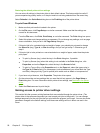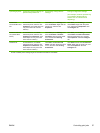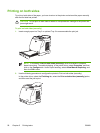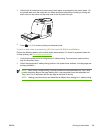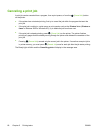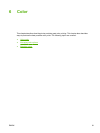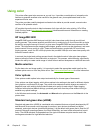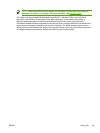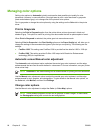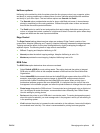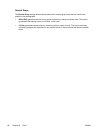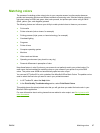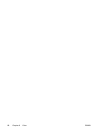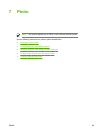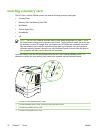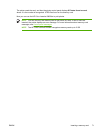Managing color options
Setting color options to Automatic typically produces the best possible print quality for color
documents. However, in some situations, you might want to print a color document in grayscale
(black and shades of gray) or to change one of the printer's color options.
Print in grayscale or change the color options by using the settings on the Color tab in the printer
driver.
Print in Grayscale
Selecting the Print in Grayscale option from the printer driver prints a document in black and
shades of gray. This option is useful for printing color documents that will be photocopied or faxed.
When Print in Grayscale is selected, the printer goes into monochrome mode.
Selecting Print in Grayscale in the Print Quality options on the Paper Quality tab, will allow you to
change the settings to accommodate the types of jobs that you are printing. The following are the
settings:
●
FastRes 1200: This setting uses FastRes 1200 to provide fine-line detail at 1200 x 1200 dpi.
●
ProRes 1200: This setting provides ProRes 1200 output with Resolution Enhancement
technology (REt) for improved text.
Automatic versus Manual color adjustment
The Automatic color adjustment option optimizes the neutral gray color treatment, and the edge
enhancements that are used for each element in a document. For more information, see your printer-
driver online Help.
NOTE Automatic is the default setting and is recommended for printing all color documents.
Use the Manual color adjustment option to adjust the neutral gray color treatment, and the edge
enhancements for text, graphics, and photographs. To gain access to the Manual color options, on
the Color tab, click Manual, and then click Settings.
Change color options
Use the Manual color adjustment to adjust the Color (or Color Map) options.
NOTE Some software programs convert text or graphics to raster images. In these cases,
the Photographs setting also controls the text and graphics.
64 Chapter 6 Color ENWW