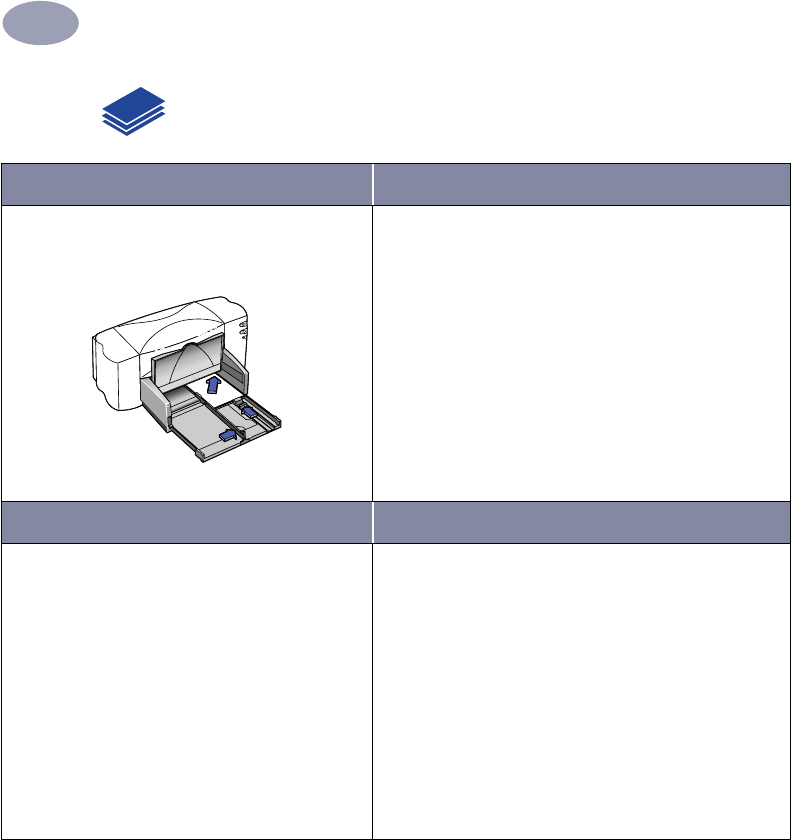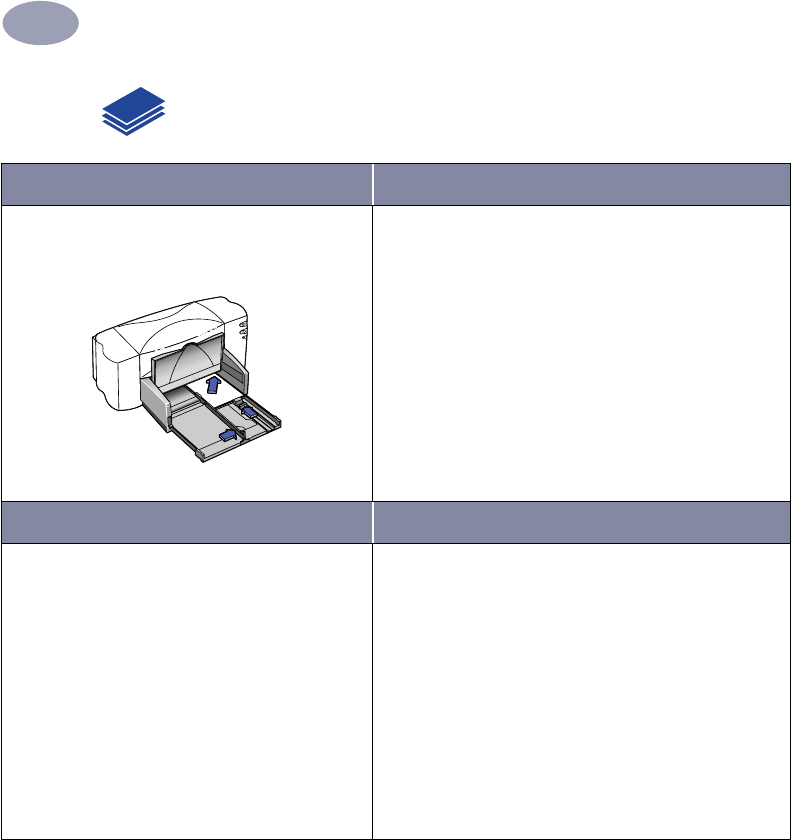
17
Using Your Printer Software
2
Printing Cards
I want to print… I should…
Cards (index, business, and other small
media)
1 Pull out the IN tray.
2 Slide out both of the paper guides, and remove all
paper from the IN tray.
3 Insert up to 30 cards into the IN tray as far as they
will go.
4 Slide the paper guides snugly against the edges of
the cards.
5 Make sure the IN tray is pushed in.
6 Choose the print settings that match the type and
size of the cards.
7 Print the cards.
HP print settings to choose Guidelines to remember
Page Setup
- Paper Size
:
Choose appropriate card size
- Orientation: Choose Portrait icon
Paper Type/Quality
-
Paper Type:
Choose Plain Paper
-
Print Quality:
Choose Normal
Layout
-
Pages per Sheet:
1
-
Print Both Sides:
Unchecked
• Align the edges of the media before inserting.
• For ease of loading small cards, pull out the IN tray
and raise the OUT tray. After you have inserted the
cards, lower the OUT tray.
6410039