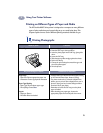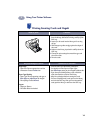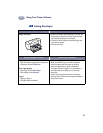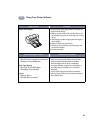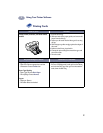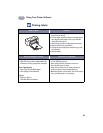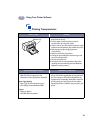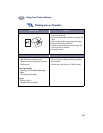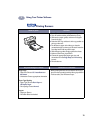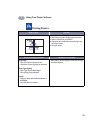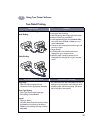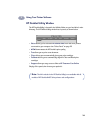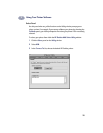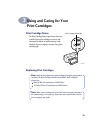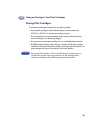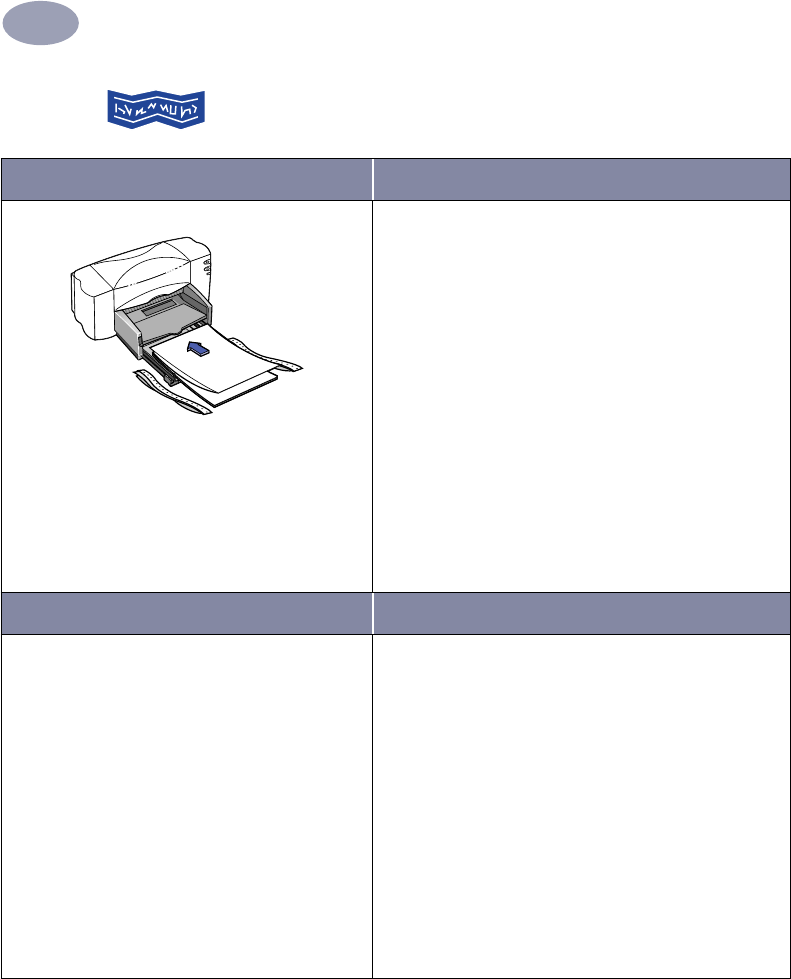
21
Using Your Printer Software
2
Printing Banners
I want to print… I should…
1 Tear off the number of sheets you need (up to 20).
2 Tear off and discard the perforated strips, if any.
3 Slide out the paper guides, and remove all paper
from the IN tray.
4 Raise the OUT tray and leave it in the up position to
print your banners.
5 Put the banner paper in the IN tray so that the
unattached edge is at the top of the stack. Insert the
first edge into the IN tray until it stops.
6 Slide the paper guides snugly against the sheets.
7 Make sure the IN tray is pushed in.
8 Choose the appropriate paper type, size, and
orientation from the Page Setup and Print dialog
screens.
9 Print the banner.
HP print settings to choose Guidelines to remember
Page Setup
- Paper Size
:
Choose U.S. Letter Banner or
A4 Banner
- Orientation: Choose appropriate orientation
Paper Type/Quality
-
Paper Type:
Choose Plain Paper or
HP Banner Paper
-
Print Quality:
Choose Normal
Layout
-
Pages per Sheet:
1
-
Print Both Sides:
Unchecked
• When printing banners, be sure that the OUT tray is
placed in the up position and the IN tray is pushed in.
• For best results, use HP Banner Paper.
6410042