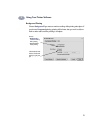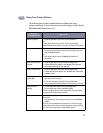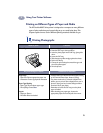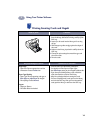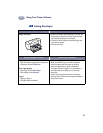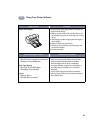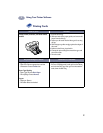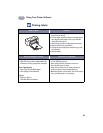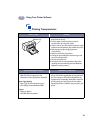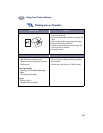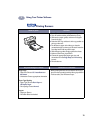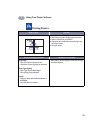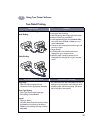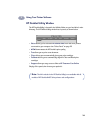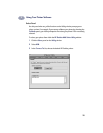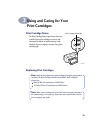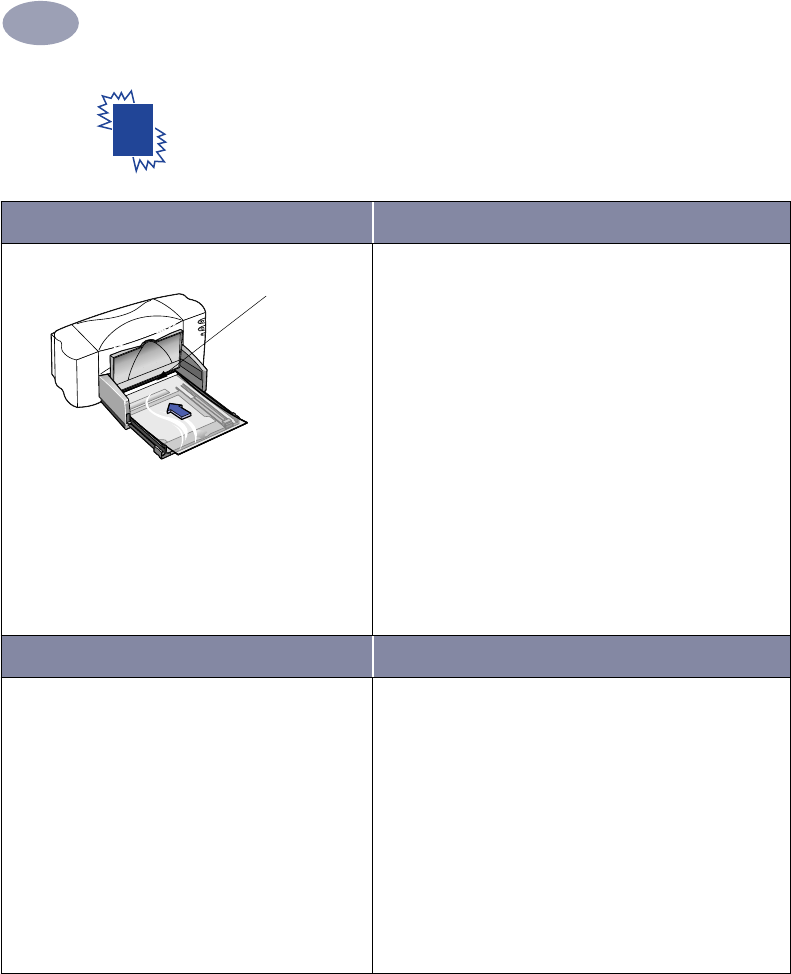
19
Using Your Printer Software
2
Printing Transparencies
I want to print… I should…
1 Slide out both of the paper guides, and remove all
paper from the IN tray.
2 Fan the edges of the transparency sheets to
separate them, then align the edges.
3 Insert a stack of up to 25 transparency sheets, rough
side down and the adhesive strip toward the printer.
4 Slide the paper guides snugly against the
transparencies.
5 Make sure the IN tray is pushed in.
6 Choose the print settings that match the type and
size of the transparencies.
7 Print the transparencies.
8 The printer waits for transparencies to dry before
releasing them automatically. Press the Resume
Button to continue printing.
HP print settings to choose Guidelines to remember
Page Setup
- Paper Size
:
Choose appropriate size
- Orientation: Choose appropriate orientation
Paper Type/Quality
-
Paper Type:
Choose transparency type
-
Print Quality:
Choose Normal or Best
Layout
-
Pages per Sheet:
1
-
Print Both Sides:
Unchecked
• For best results, use HP Premium Inkjet Transparency
Film or HP Premium Inkjet Rapid-dry Transparencies.
The film coating on HP Premium Inkjet Rapid-dry
Transparencies is especially developed to work with
HP inks, giving you crisp images and text and the
fastest drying times. In addition, they won’t jam your
printer.
6410038
Adhesive strip