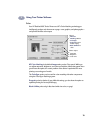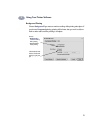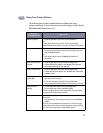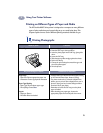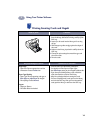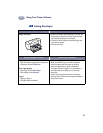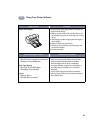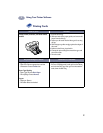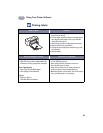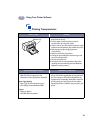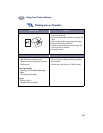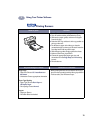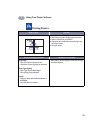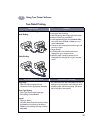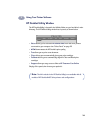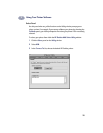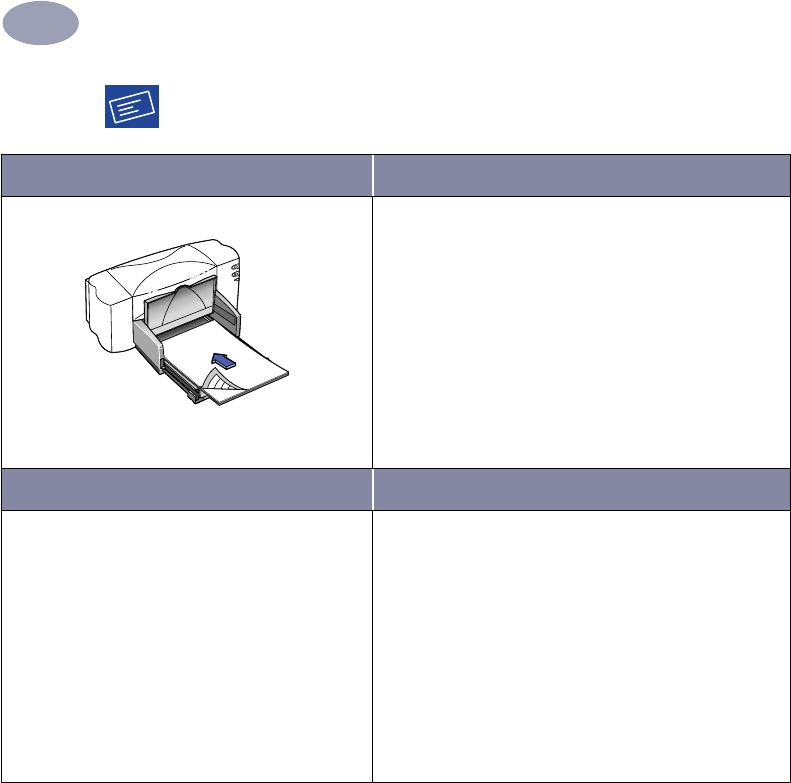
18
Using Your Printer Software
2
Printing Labels
I want to print… I should…
1 Slide out both of the paper guides, and remove all
paper from the IN tray.
2 Fan the edges of the label sheets to separate them,
then align the label edges. Insert up to 20 label
sheets (label side down).
3 Slide the paper guides snugly against the sheets.
4 Make sure the IN tray is pushed in.
5 Choose the print settings that match the type and
size of labels.
6 Print the labels.
HP print settings to choose Guidelines to remember
Page Setup
- Paper Size
:
Choose A4 or Letter (8.5x11 in.)
- Orientation: Choose appropriate orientation
Paper Type/Quality
-
Paper Type:
Choose Plain Paper
-
Print Quality:
Choose Normal
Layout
-
Pages per Sheet:
1
-
Print Both Sides:
Unchecked
• Use only paper labels that are designed specifically
for use with inkjet printers.
• Never load more than 20 sheets at one time.
• Use only full sheets of labels.
• Make sure the sheets are not sticky, wrinkled, or
pulling away from their protective backing.
• Do not use plastic or clear labels. The ink will not dry
when used with plastic or clear labels.
6410014