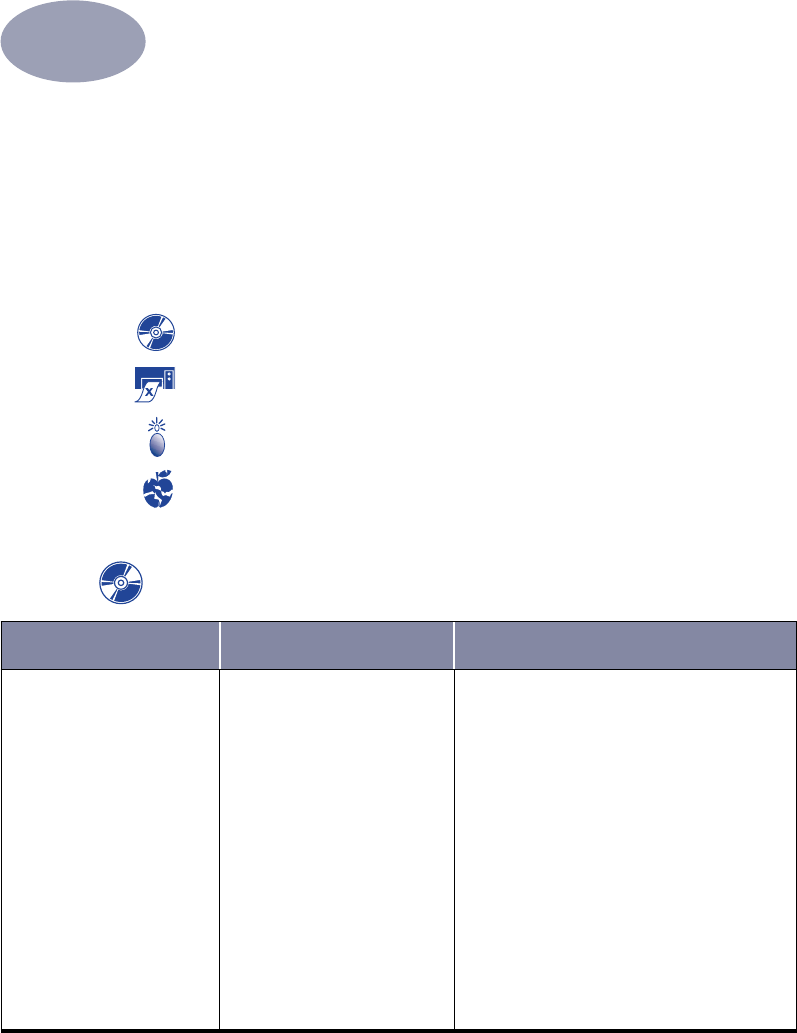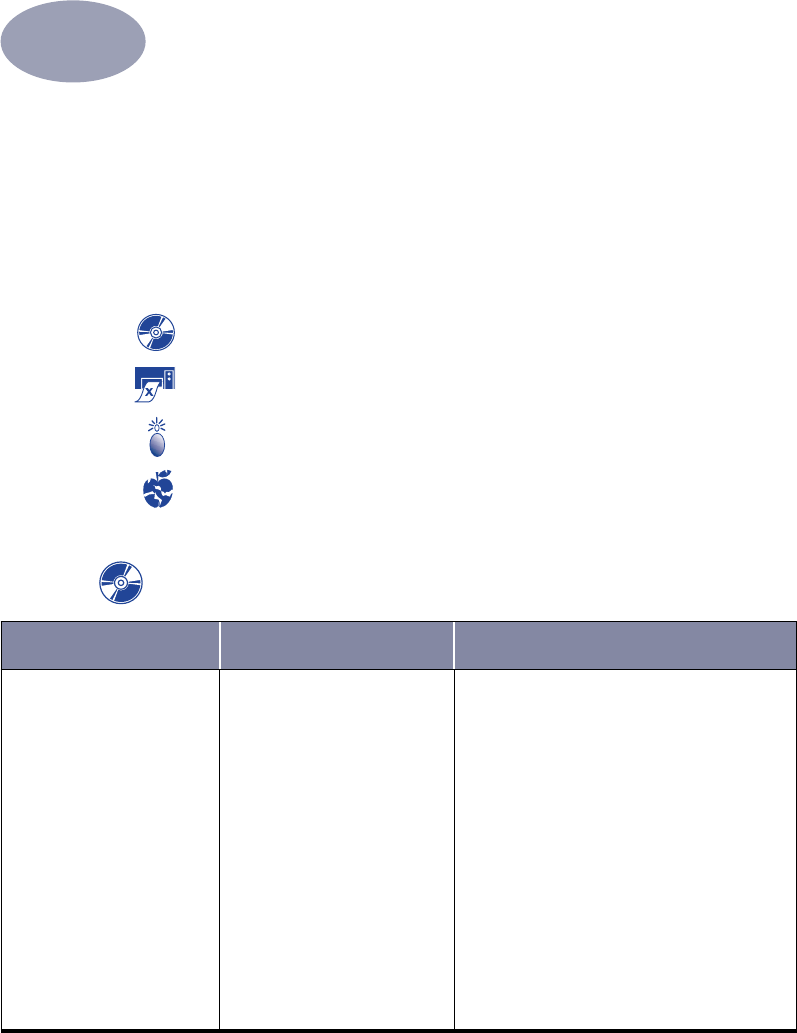
33
4
Getting Help When Things Go Wrong
Troubleshooting Tips
It’s frustrating when things go wrong, but the following pages contain tips that can
help you determine what the problem is and how to fix it.
Be sure cable connections are secure. Check if your question is similar to those
listed below and then follow the instructions found in that section:
The printer software won’t install, what’s wrong? See pages 33–34.
Why won’t it print? See pages 35–37.
What do the flashing lights mean? See page 38.
Is there a problem with your printout? See page 39.
The printer software won’t install, what’s wrong?
What is the problem? Possible cause To solve the problem…
I inserted a CD, but the
computer couldn’t read it.
• The CD wasn’t properly
inserted.
OR
• The CD player may be
damaged.
OR
• The CD may be damaged.
OR
• The CD-ROM extensions
may be turned off.
1 Reinsert the CD and try again. If this
doesn’t solve your problem…
2 Try inserting a CD that you know works.
If that CD doesn’t work, you may need to
replace your CD player.
3 If other CD’s work but the printer software
CD doesn’t, you may have a damaged CD.
You can download the printer software
from the HP Customer Care web site:
www.hp.com/support/home_products
4 If you don’t have Web access, contact
HP Customer Care. See page 43, to locate
the phone number nearest you.
5 Go to your Extensions Manager to ensure
the Apple CD extension is turned on.