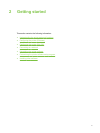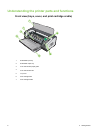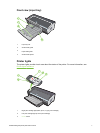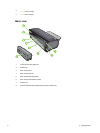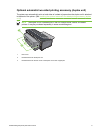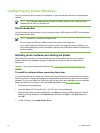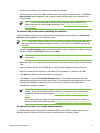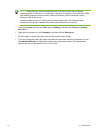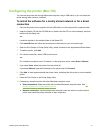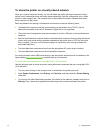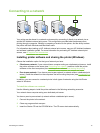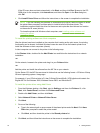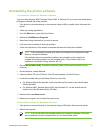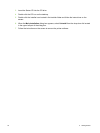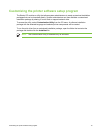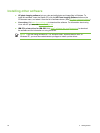Configuring the printer (Mac OS)
You can use the printer with a single Macintosh computer using a USB cable, or you can share the
printer among other users on a network.
To install the software for a locally shared network or for a direct
connection
1 Connect the printer to the computer with the USB cable or to the network with a network cable.
2 Insert the Starter CD into the CD-ROM drive, double-click the CD icon on the desktop, and then
double-click the Setup icon.
-or-
Locate the installer in the Installer folder of the Starter CD.
3 Click Install Driver and follow the instructions on the screen for your connection type.
4 Open the Print Center or Printer Setup Utility, which is located in the Applications\Utilities folder.
5 To add the printer, click Add.
6 For a direct connection, select USB from the menu.
-or-
For a network connection on an IP network, on the drop-down menu, select Auto or Manual.
7 If you select Auto, select the printer from the printer list.
If you select Manual, type the IP address for the printer and click Connect.
8 Click Add. A mark appears beside the printer name, indicating that this printer is now the default
printer.
9 Close the Print Center or the Printer Setup Utility.
10 If necessary, share the printer with other Macintosh computer users.
● Direct connection: Share the printer with the other Macintosh computer users. See
To
share the printer on a locally shared network.
● Network connection: Individual Macintosh computer users who want to use the network
printer must install the printer software on their computers.
Configuring the printer (Mac OS) 13