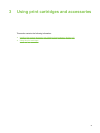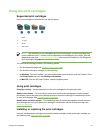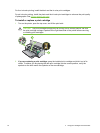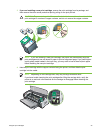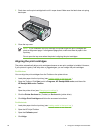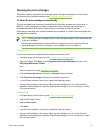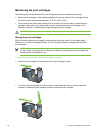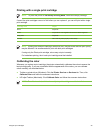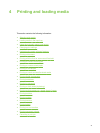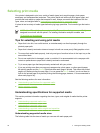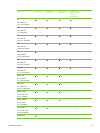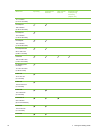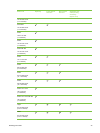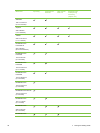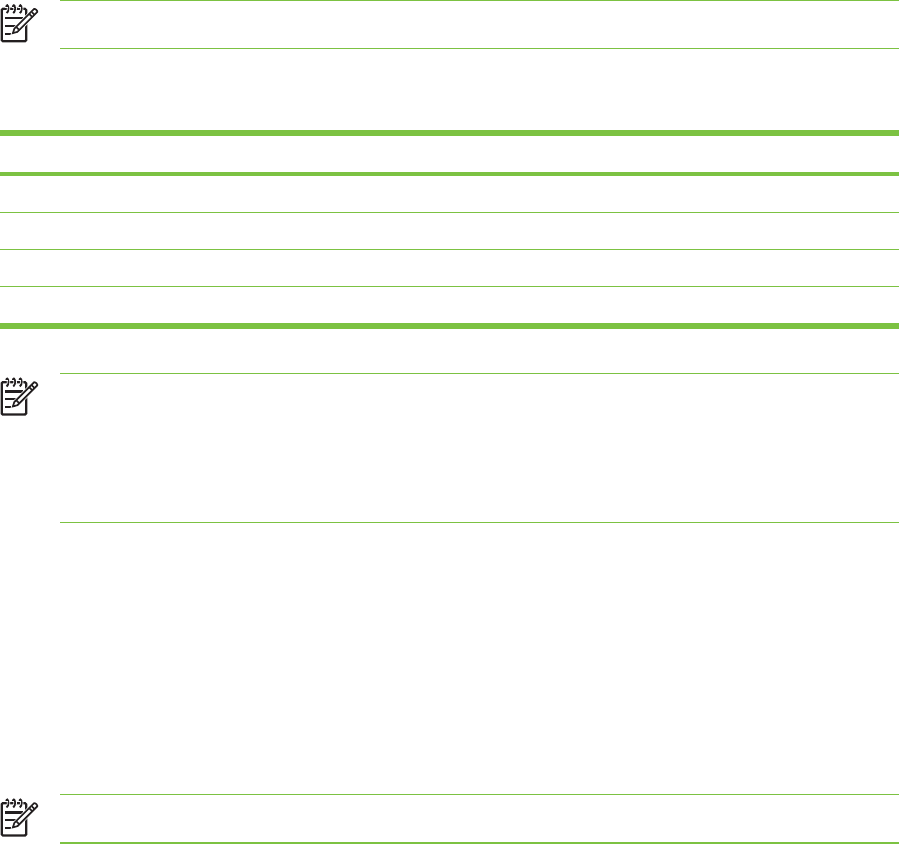
Printing with a single print cartridge
NOTE To place the printer in Ink-backup Printing Mode, remove the empty cartridge.
If one of the print cartridges runs out of ink before you can replace it, you can still print with a single
print cartridge.
Cartridge used Output
Black Grayscale
Photo Grayscale for color segments and black for black segments
Gray photo Grayscale
Tri-color Color and very dark purple (not true black)
NOTE Printing from one print cartridge, rather than two, may be slower and the print quality
may be affected. It is recommended to print with both print cartridges.
If using only the Photo print cartridge, colors may not print correctly.
For borderless printing, the tri-color print cartridge must be installed.
Calibrating the color
Whenever you replace a print cartridge, the printer automatically calibrates the colors to ensure the
best printing quality. If you are not satisfied with the appearance of the colors, you can calibrate
colors manually, as described below.
■ Toolbox or printer driver (Windows): Click the Printer Services or Services tab. Then, click
Calibrate Color and follow the onscreen instructions.
■ HP Inkjet Toolbox (Macintosh): Click Calibrate Color and follow the onscreen instructions.
NOTE To calibrate color, both tri-color and photo print cartridges must be installed.
Using the print cartridges 29