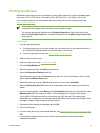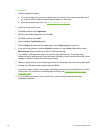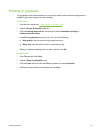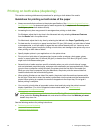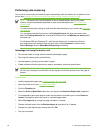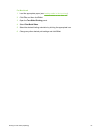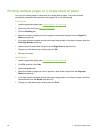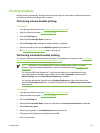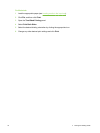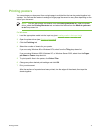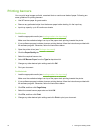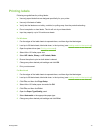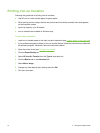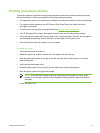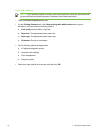Printing booklets
Booklet printing automatically arranges and resizes the pages of a document so when the document
is folded into a booklet, the page order is correct.
Performing manual booklet printing
For Windows
1 Load the appropriate paper (see
Loading media in the input tray).
2 Open the printer driver (see
Printing a document).
3 Click the Finishing tab.
4 Select the Print on Both Sides check box.
5 Select Flip Pages Up to change the page orientation, if desired.
6 Choose a booklet layout from the Booklet Layout is drop-down list.
7 See
Performing manual duplexing, steps 7 through 10.
Performing automatic booklet printing
You can print booklets automatically when the duplex unit is installed on the printer (see Installing the
optional automatic two-sided printing accessory (duplex unit)).
NOTE The duplex unit is a standard part in the HP Deskjet 9800d, 9803d, and 9808d
printers. It may be purchased separately in some countries/regions (see
HP supplies and
accessories).
For Windows 2000 and Windows XP, verify that the duplex unit is installed and that the
auto-duplex feature is enabled. Open the print driver, select Properties, and then select
Device Settings. Be sure Allow Manual Duplexing is disabled.
You can also access this feature from the Printing Shortcuts tab. Open the printer driver,
select the Printing Shortcuts tab, and select the feature from the What do you want to do?
drop-down list.
For Windows
1 Load the appropriate paper (see
Loading media in the input tray).
2 Open the printer driver (see
Printing a document).
3 Click the Finishing tab.
4 Select the Print on Both Sides check box, and ensure that Use Auto-Duplex Unit is selected.
5 Select Preserve Layout.
6 Select a binding option in the Booklet Layout is drop-down list.
7 Change any other desired print settings and click OK.
8 Print your document.
Printing booklets 69