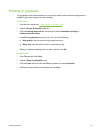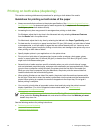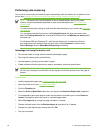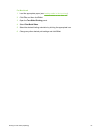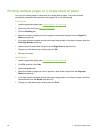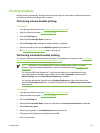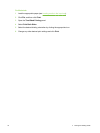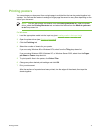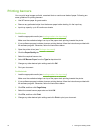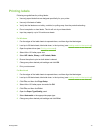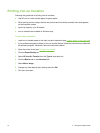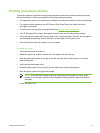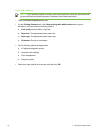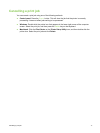Printing posters
You can enlarge your document from a single page to multiple tiles that can be pasted together into
a poster. You can use this feature to enlarge a single-page document to many tiles depending on the
size of your document.
NOTE You can also access this feature from the Printing Shortcuts tab. Open the printer
driver, select the Printing Shortcuts tab, and select the feature from the What do you want
to do? drop-down list.
For Windows
1 Load the appropriate media into the input tray (see
Loading media in the input tray).
2 Open the printer driver (see
Printing a document).
3 Click the Finishing tab.
4 Select the number of sheets for your poster.
If you are using Windows 98 or Windows NT4, select from the Tiling drop-down list.
If you are using Windows 2000, Windows XP, or Windows Server 2003, select from the Pages
per Sheet or Poster drop-down list.
5 To print specific tiles in the poster, click Select Tiles.
6 Change any other desired print settings and click OK.
7 Print your document.
After the sections of a poster have been printed, trim the edges of the sheets, then tape the
sheets together.
Printing posters 71