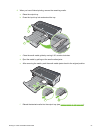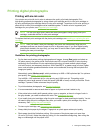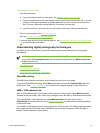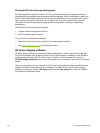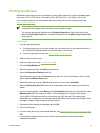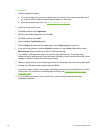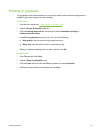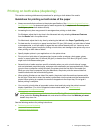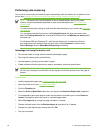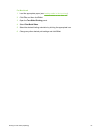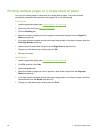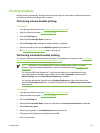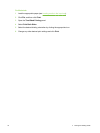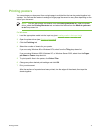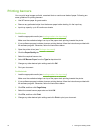Performing manual duplexing
You can print on both sides of a sheet of paper by manually turning the paper over and feeding it into
the printer again.
For Windows
1 Load the appropriate paper (see
Loading media in the input tray).
2 Open the printer driver (see
Printing a document).
3 Click the Finishing tab.
4 Select the Print on Both Sides check box.
5 Select Flip Pages Up to change the page orientation, if desired.
6 Choose a booklet layout from the Booklet Layout is drop-down list, if desired.
7 If you are using the manual feed slot, select Manual Feed from the Source is: drop-down list.
Change any other desired print settings and click OK.
8 Print your document.
NOTE If you are printing from Windows NT 4.0, read the onscreen instruction on how to
reinsert the printed pages, and select OK to start the print job.
9 After one side of the page is printed, follow the onscreen instruction to reload the printed pages
to print on the other side of the paper. If you are printing from the rear manual feed slot, ignore
the onscreen instruction and go to step 10.
10 If you are printing from the rear manual feed slot, maintaining the order of the printed pages,
reinsert the pages one at a time, last printed page first, with the printed side facing down, and
press the Resume button.
NOTE The direction to reload the printed pages depends on whether you have selected
the Flip Pages Up option.
1 If you have not selected Flip Pages Up, reinsert one page at a time, with the blank side facing up.
2 If you have selected Flip Pages Up, reinsert one page at a time, with the blank side facing up.
Printing on both sides (duplexing) 65