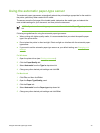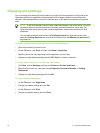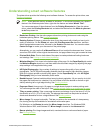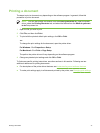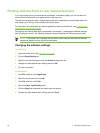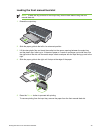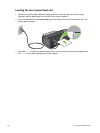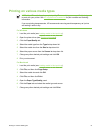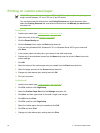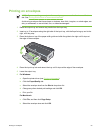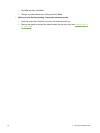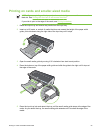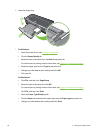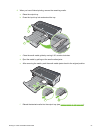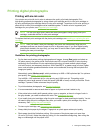Printing on various media types
NOTE Use HP media for optimum print quality. These media types are specifically designed
to work with your printer. See
HP supplies and accessories for part numbers and ordering
information.
If you are printing transparencies, HP recommends removing each transparency as it prints
and setting it aside to dry.
For Windows
1 Load the print media (see
Loading media in the input tray).
2 Open the printer driver (see
Printing a document).
3 Click the Paper/Quality tab.
4 Select the media type from the Type is drop-down list.
5 Select the media size from the Size is drop-down list.
6 Select the paper source from the Source is drop-down list.
7 Change any other desired print settings and click OK.
8 Print your document.
For Macintosh
1 Load the print media (see
Loading media in the input tray).
2 Click File, and then click Page Setup.
3 Select the media size and click OK.
4 Click File, and then click Print.
5 Open the Paper Type/Quality panel.
6 Click the Paper tab and select the media type and source.
7 Change any other desired print settings and click Print.
Printing on various media types 51