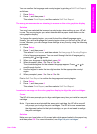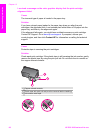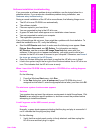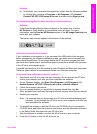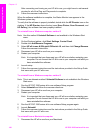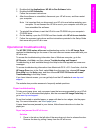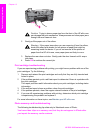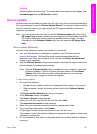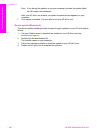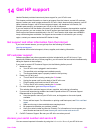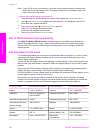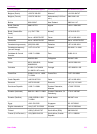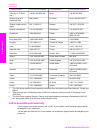2 Double-click the Applications: HP All-in-One Software folder.
3 Double-click HP Uninstaller.
Follow the onscreen instructions.
4 After the software is uninstalled, disconnect your HP all-in-one, and then restart
your computer.
Note It is important that you disconnect your HP all-in-one before restarting your
computer. Do not connect the HP all-in-one to your computer until after you
have reinstalled the software.
5 To reinstall the software, insert the HP all-in-one CD-ROM into your computer’s
CD-ROM drive.
6 On the desktop, open the CD-ROM and then double-click HP all-in-one installer.
7 Follow the onscreen instructions and the instructions provided in the Setup Guide
that came with your HP all-in-one.
Operational troubleshooting
The HP PSC 2350 series all-in-one troubleshooting section in the HP Image Zone
contains troubleshooting tips for some of the most common issues associated with your
HP all-in-one.
To access the troubleshooting information from a Windows computer, go to the
HP Director, click Help, and then choose Troubleshooting and Support.
Troubleshooting is also available through the Help button that appears on some error
messages.
To access troubleshooting information from Macintosh OS X v10.1.5 and later, click the
HP Image Zone icon in the Dock, select Help from the menu bar, choose HP Image
Zone Help from the Help menu, and then choose HP PSC 2350 series all-in-one
Troubleshooting in the Help Viewer.
If you have Internet access, you can get help from the HP website at www.hp.com/
support.
The website also provides answers to frequently asked questions.
Paper troubleshooting
To help avoid paper jams, only use paper types that are recommended for your HP all-
in-one. For a list of recommended papers, see the onscreen HP Image Zone Help, or
go to www.hp.com/support.
Do not load curled or wrinkled paper, or paper with bent or torn edges, into the paper
tray. For more information, see Avoid paper jams.
If paper does become jammed in your device, follow these instructions to clear the
paper jam.
Paper has jammed the HP all-in-one
Solution
1 Press in the tab on the left side of the rear clean-out door to release the door.
Remove the door by pulling it away from the HP all-in-one.
User Guide 105
Troubleshooting information