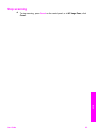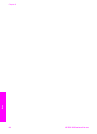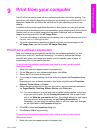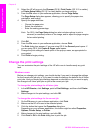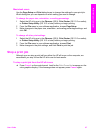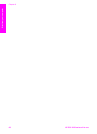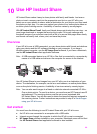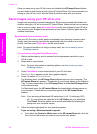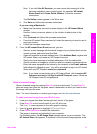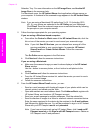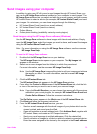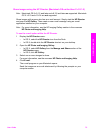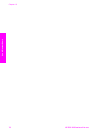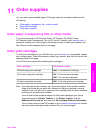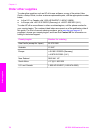Note If you click See All Services, you can choose from among all of the
services available in your country/region, for example: HP Instant
Share E-mail and Create Online Albums. Follow the onscreen
instructions.
The Go Online screen appears in the Work area.
b Click Next and follow the onscreen instructions.
If you are using a Macintosh:
a Make sure the photos you want to share display in the HP Instant Share
window.
Use the - button to remove photos, or the + button to add photos to the
window.
b Click Continue and follow the onscreen instructions.
c From the HP Instant Share services list, select the service you want to use to
send your photos.
d Follow the onscreen instructions.
6 From the HP Instant Share E-mail service, you can:
– Send an e-mail message with thumbnail images of your photos which can be
viewed, printed, and saved over the Web.
– Open and maintain an e-mail address book. Click Address Book, register with
HP Instant Share, and create an HP Passport account.
– Send your e-mail message to multiple addresses. Click the related link.
– Send a collection of images to a friend or relative's network-connected device.
Enter the name assigned to the device by the recipient in the E-mail address
field followed by @send.hp.com. You will be prompted to sign in to HP Instant
Share with your HP Passport userid and password.
Note If you have not previously set up HP Instant Share, click I need an HP
Passport account on the Sign in with HP Passport screen. Obtain an
HP Passport user ID and password.
Send a scanned image
Share a scanned image by pressing Scan To on the control panel. To use Scan To,
place an image face down on the glass, select a destination to which you want to send
the image, and start the scan.
Note For more information on scanning an image, see Use the scan features.
To send a scanned image from your HP all-in-one
1 Load your original face down on the right front corner of the glass.
2 Press Scan To on the control panel of your HP all-in-one.
The Scan To menu appears on the color graphics display.
3 Use the
and arrows to highlight HP Instant Share.
4 Press OK or Start Scan to select the destination.
The image is scanned and uploaded to your computer.
For Windows users, the HP Image Zone software opens on your computer. The
HP Instant Share tab appears. A thumbnail of the scanned image appears in the
User Guide 71
Use HP Instant Share