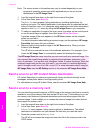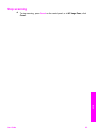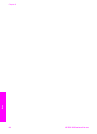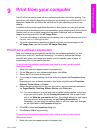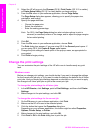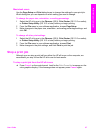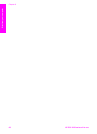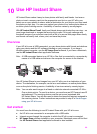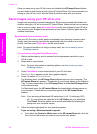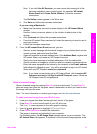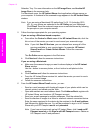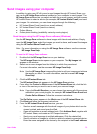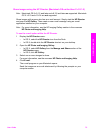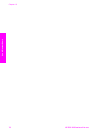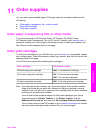Once you have set up your HP all-in-one and installed the HP Image Zone software,
you are ready to start sharing photos using HP Instant Share. For more information on
setting up your HP all-in-one, see the Setup Guide that came with your device.
Send images using your HP all-in-one
Images can be photos or scanned documents. Either can be shared with friends and
relatives using your HP all-in-one and HP Instant Share. Select photos from a memory
card or scan an image, press HP Instant Share on the control panel of your HP all-in-
one, and send your images to the destination of your choice. See the topics below for
detailed instructions.
Send photos from a memory card
Use your HP all-in-one to share photos immediately upon inserting a memory card.
Simply insert the memory card into the appropriate card slot, select one or more
photos, and then press Photo Menu on the control panel.
Note For more information on using a memory card, see Use a memory card or
PictBridge camera.
To send photos using the Photo Menu button
1 Make sure the memory card is inserted into the appropriate card slot on your
HP all-in-one.
2 Select one or more photos.
Note For more information on selecting photos, see Use a memory card or
PictBridge camera.
3 Press Photo Menu on the control panel of your HP all-in-one.
The Photo Menu appears on the color graphics display.
4 Press 4 to select HP Instant Share.
For Windows users, the HP Image Zone software opens on your computer. The
HP Instant Share tab appears. Thumbnails of your photos appear in the Selection
Tray. For more information on the HP Image Zone, see Use the HP Image Zone
in the onscreen help.
For Macintosh users, the HP Instant Share client application software opens on
your computer. Thumbnails of your photos appear in the HP Instant Share
window.
Note If you are using a Macintosh OS earlier than X v10.1.5 (including OS 9
v9.1.5), your photos are uploaded to the HP Gallery on your Macintosh.
Click E-mail. Send the photos as an e-mail attachment by following the
prompts on your computer screen.
5 Follow the steps appropriate for your operating system:
If you are using a Windows-based computer:
a From either the Control or Work areas of the HP Instant Share tab, click the
link or icon of the service you want to use to send your photos.
Chapter 10
70 HP PSC 2350 series all-in-one
Use HP Instant Share