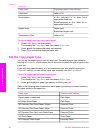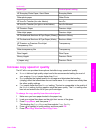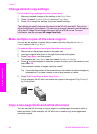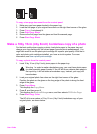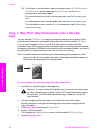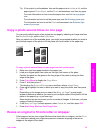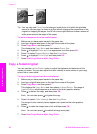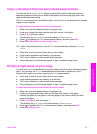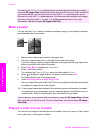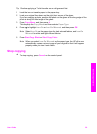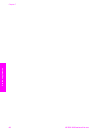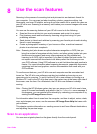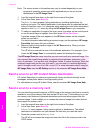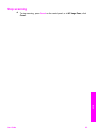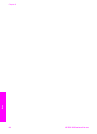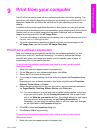It is easy to set Enhancement settings for photos and other documents you copy by
using the HP Image Zone software that came with your HP all-in-one. With one click of
your mouse button, you can set a photo to copy with Photo enhancements, a text
document to copy with Text enhancements, or a document that contains both images
and text to copy with both Photo and Text enhancements turned on. For more
information, see the onscreen HP Image Zone Help.
Make a poster
You can use the Poster feature to create an enlarged copy of your original in sections
and assemble them into a poster.
1 Make sure you have paper loaded in the paper tray.
2 Load your original face down on the right front corner of the glass.
If you are copying a photo, position the photo on the glass so the long edge of the
photo is along the front edge of the glass.
3 Press Copy Menu to display the Copy Menu.
4 Press 2, and then press 6.
This displays the Reduce/Enlarge menu and then selects Poster.
5 Press
to highlight a page width for the poster, and then press OK.
The default poster size is two pages wide.
6 Press Start Copy Black or Start Copy Color.
After you select the poster width, the HP all-in-one adjusts the length automatically
to maintain the proportions of the original.
Tip If the original cannot be enlarged to the selected poster size because it exceeds
the maximum zoom percentage, an error message appears that tells you to try a
smaller width. Select a smaller poster size and make the copy again.
You can be even more creative with your photos by using the HP Image Zone software
that came with your HP all-in-one. For more information, see the onscreen HP Image
Zone Help.
Prepare a color iron-on transfer
You can copy an image or text onto an iron-on transfer, then iron it onto a T-shirt, pillow
cover, place mat, or other piece of fabric.
Chapter 7
58 HP PSC 2350 series all-in-one
Use the copy features