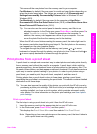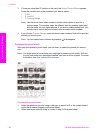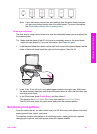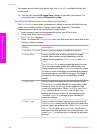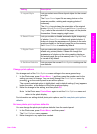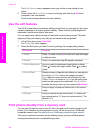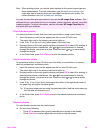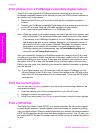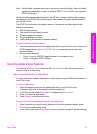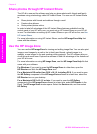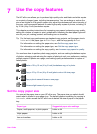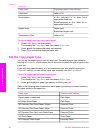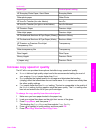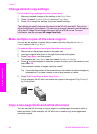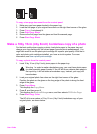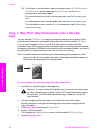Note Not all digital cameras allow you to tag your photos for printing. See your digital
camera documentation to see if it supports DPOF. Your HP all-in-one supports
DPOF file format 1.1.
When you print camera-selected photos, the HP all-in-one print settings do not apply;
the settings in the DPOF file for photo layout and number of copies override those of
your HP all-in-one.
The DPOF file is stored by the digital camera on a memory card and specifies the
following information:
● Which photos to print
● The quantity of each photo to print
● Rotation applied to a photo
● Cropping applied to a photo
● Index printing (thumbnails of selected photos)
To print camera-selected photos
1 Insert the memory card into the appropriate slot on your HP all-in-one. If there are
DPOF-tagged photos, the Print DPOF Photos prompt appears on the color
graphics display.
2 Do one of the following:
– Press 1 to print all DPOF-tagged photos on the memory card.
– Press 2 to bypass DPOF printing.
Use the slide show feature
You can use the Slide Show option on the Photo Menu to view all the photos on a
memory card as a slide show.
View or print photos in a slide show
You can view or print photos displayed in a slide show using the Slide Show feature of
the HP all-in-one.
To view a slide show
1 Insert the memory card into the appropriate slot on your HP all-in-one.
The status light next to the memory card slots lights up.
2 In the Photo area, press Photo Menu to display the Photo Menu.
3 Press 3 to start the slide show.
4 Press Cancel to end the slide show.
To print the currently displayed photo in a slide show
1 When the photo you want to print appears on the color graphics display, press
Cancel to cancel the slide show.
2 In the Photo area, press Print Photos to print the photo using the current settings.
User Guide 47
Memory Card and PictBridge