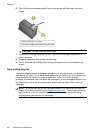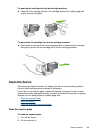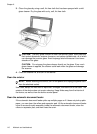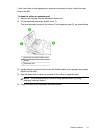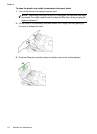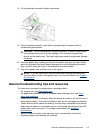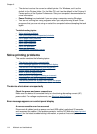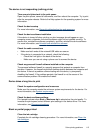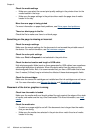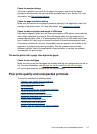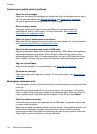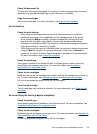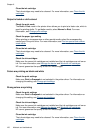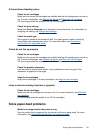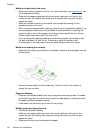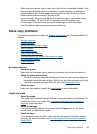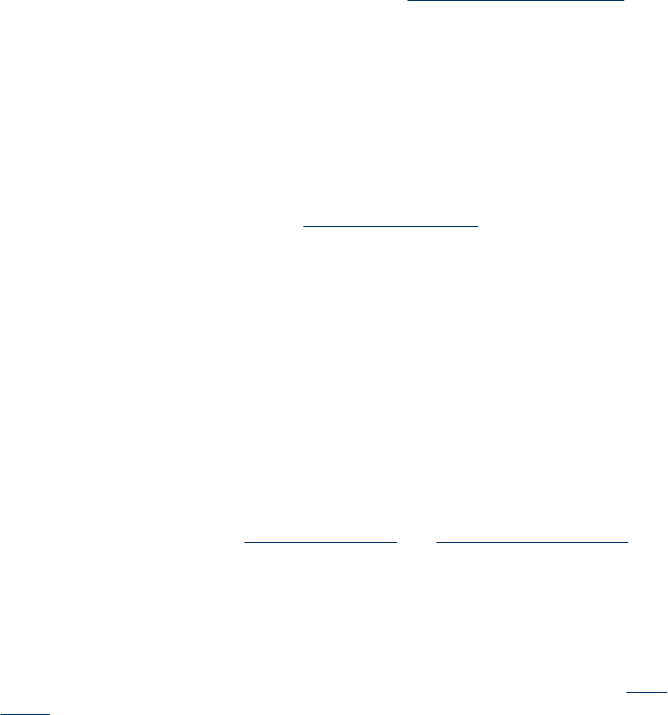
Check the media settings
• Make sure you select the correct print quality settings in the printer driver for the
media loaded in the trays.
• Make sure the page settings in the printer driver match the page size of media
loaded in the tray.
More than one page is being picked
For more information on paper-feed problems, see
Solve paper-feed problems.
There is a blank page in the file
Check the file to make sure there is no blank page.
Something on the page is missing or incorrect
Check the margin settings
Make sure the margin settings for the document do not exceed the printable area of
the device. For more information, see
Set minimum margins.
Check the color print settings
Make sure Print in Grayscale is not selected in the print driver.
Check the device location and length of USB cable
High electromagnetic fields (such as those generated by USB cables) can sometimes
cause slight distortions to printouts. Move the device away from the source of the
electromagnetic fields. Also, it is recommended that you use a USB cable that is less
than 3 meters (9.8 feet) long to minimize the effects of these electromagnetic fields.
Check the ink cartridges
Make sure the correct ink cartridges are installed and the ink cartridges are not low on
ink. For more information, see
Manage the device and Work with ink cartridges.
Placement of the text or graphics is wrong
Check how the media is loaded
Make sure the media width and length guides fit snugly against the edges of the stack
of media, and make sure the tray is not overloaded. For more information, see
Load
media.
Check the media size
• Content on a page might be cut off if the document size is larger than the media
that you are using.
• Make sure the media size selected in the printer driver match the size of media
loaded in the tray.
Chapter 8
116 Maintain and troubleshoot