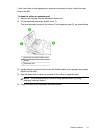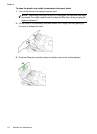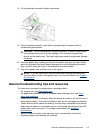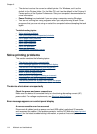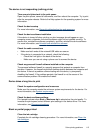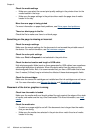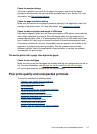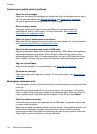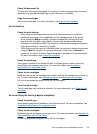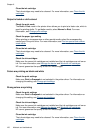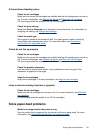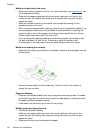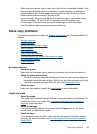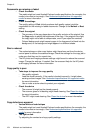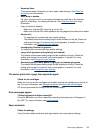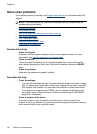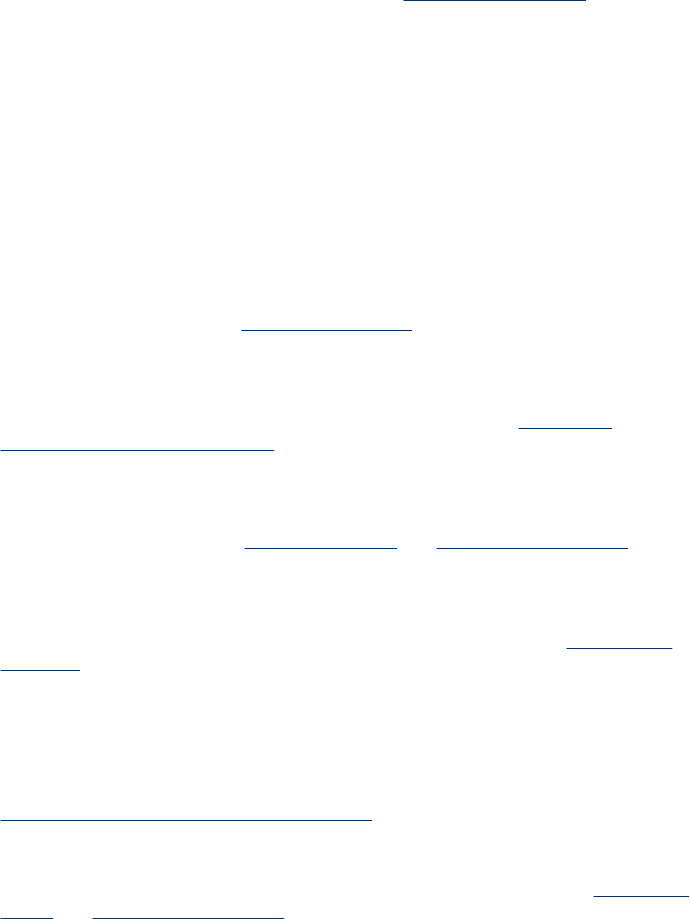
Check the document file
The document file may be damaged. If you can print other documents from the same
application, try printing a backup copy of your document, if available.
Align the ink cartridges
Align the ink cartridges. For more information, see
Align the ink cartridges.
Ink is smearing
Check the print settings
• When you print documents that use much ink, allow more time to dry before
handling the printouts. This is especially true for transparencies. In the printer
driver, select the Best print quality, and also increase the ink drying time and
reduce the ink saturation using the ink volume under the advanced features
(Windows) or ink features (Mac OS). However, note that decreasing ink saturation
might give printouts a "washed-out" quality.
• Color documents that have rich, blended colors can wrinkle or smear when printed
using the Best print quality. Try using another print mode, such as Normal, to
reduce ink, or use HP Premium Paper designed for printing vivid color documents.
For more information, see
Change print settings.
Check the media type
Some types of media do not accept ink well. For these types of media, ink will dry
more slowly and smearing may occur. For more information, see
Understand
specifications for supported media.
Check the ink cartridges
Make sure the correct ink cartridges are installed and the ink cartridges are not low on
ink. For more information, see
Manage the device and Work with ink cartridges.
HP cannot guarantee the quality of non-HP ink cartridges.
Clean the ink cartridge
The ink cartridges may need to be cleaned. For more information, see,
Clean the ink
cartridges.
Ink is not filling the text or graphics completely
Check the media type
Some media types are not suitable for use with the device. For more information, see
Understand specifications for supported media.
Check the ink cartridges
Make sure the ink cartridges are not low on ink. For more information, see
Manage the
device and Work with ink cartridges.
HP cannot guarantee the quality of non-HP ink cartridges.
Poor print quality and unexpected printouts
119