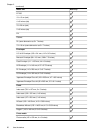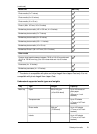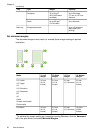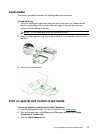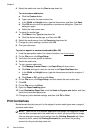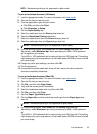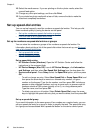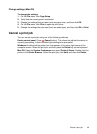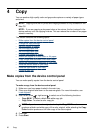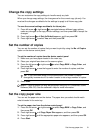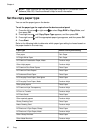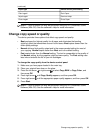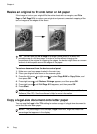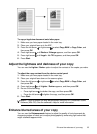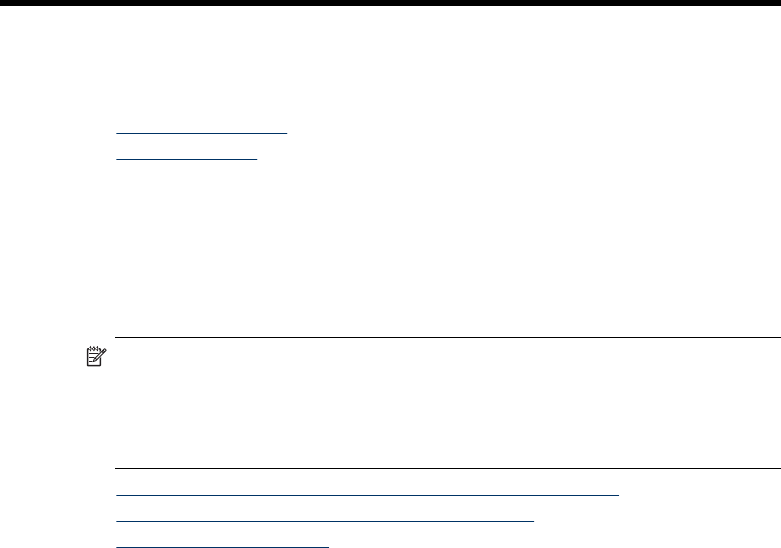
3 Print
This section contains the following topics:
•
Change print settings
•
Cancel a print job
Change print settings
You can change print settings (such as paper size or type) from an application or the
printer driver. Changes made from an application take precedence over changes
made from the printer driver. However, after the application is closed, the settings
return to the defaults configured in the driver.
NOTE: To set print settings for all print jobs, make the changes in the printer
driver.
For more information about the features of the Windows printer driver, see the
online help for the driver. For more information about printing from a specific
application, see the documentation that came with the application.
• Change settings from an application for current jobs (Windows)
•
Change default settings for all future jobs (Windows)
•
Change settings (Mac OS)
Change settings from an application for current jobs (Windows)
To change the settings
1. Open the document that you want to print.
2. On the File menu, click Print, and then click Setup, Properties, or Preferences.
(Specific options may vary depending on the application that you are using.)
3. Change the settings that you want, and then click OK, Print, or a similar command.
Change default settings for all future jobs (Windows)
To change the settings
1. Click Start, point to Settings, and then click Printers or Printers and Faxes.
- Or -
Click Start, click Control Panel, and then double-click Printers.
2. Right-click the printer icon, and then click Properties, Document Defaults, or
Printing Preferences.
3. Change the settings that you want, and then click OK.
28 Print