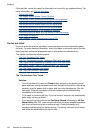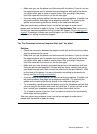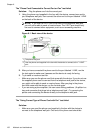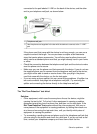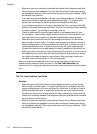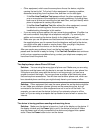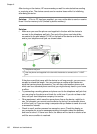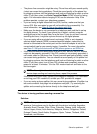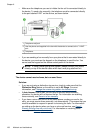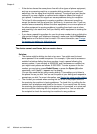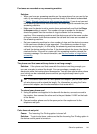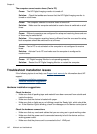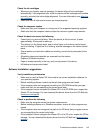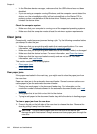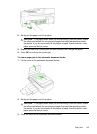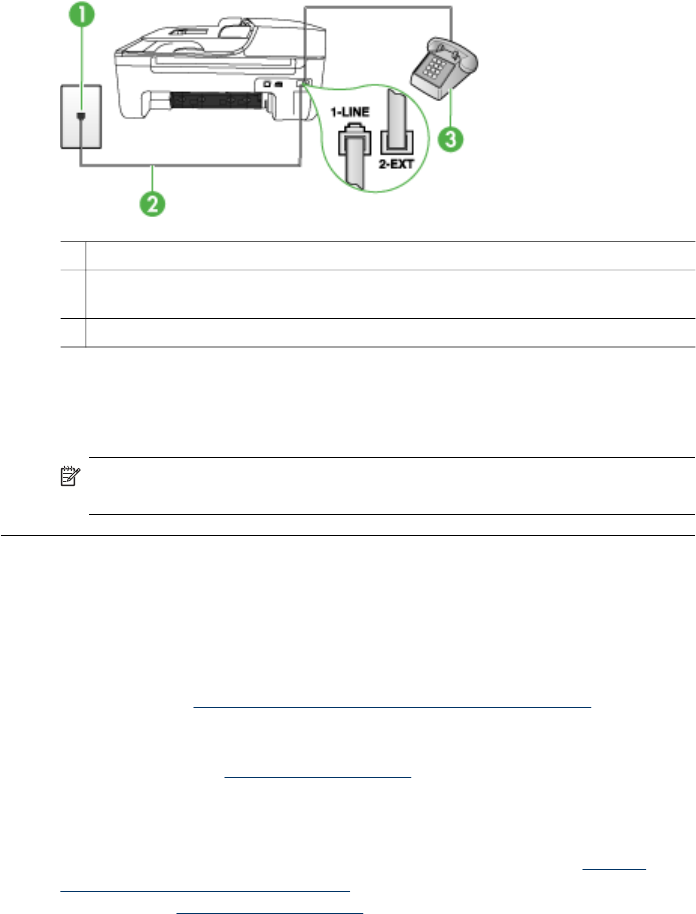
• Make sure the telephone you use to initiate the fax call is connected directly to
the device. To send a fax manually, the telephone must be connected directly
to the port labeled 2-EXT on the device, as shown below.
1 Telephone wall jack
2 Use the phone cord supplied in the box with the device to connect to the "1-LINE"
port
3 Telephone
• If you are sending a fax manually from your phone that is connected directly to
the device, you must use the keypad on the telephone to send the fax. You
cannot use the keypad on the device control panel of the device.
NOTE: If using a serial-type phone system, please connect your phone
directly on top of the device cable which has a wall plug attached to it.
The device cannot receive faxes, but can send faxes
Solution:
• If you are not using a distinctive ring service, check to make sure that the
Distinctive Ring feature on the device is set to All Rings. For more
information, see
Change the answer ring pattern for distinctive ring.
•If Auto Answer is set to Off, you will need to receive faxes manually;
otherwise, the device will not receive the fax. For information on receiving
faxes manually, see
Receive a fax manually.
• If you have a voice mail service at the same phone number you use for fax
calls, you must receive faxes manually, not automatically. This means that you
must be available to respond in person to incoming fax calls. For information
on setting up the device when you have a voice mail service, see
Case F:
Shared voice/fax line with voice mail. For information on receiving faxes
manually, see
Receive a fax manually.
Chapter 8
138 Maintain and troubleshoot