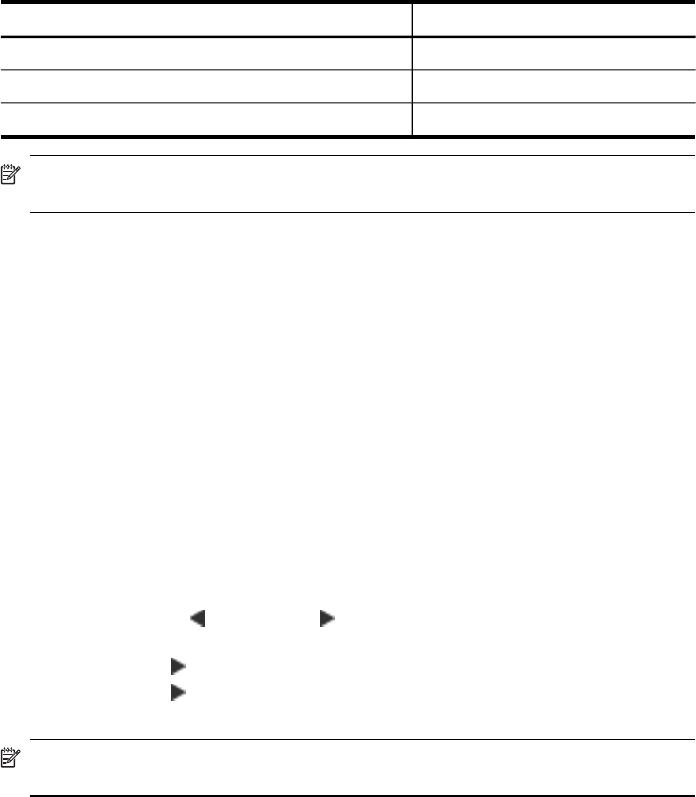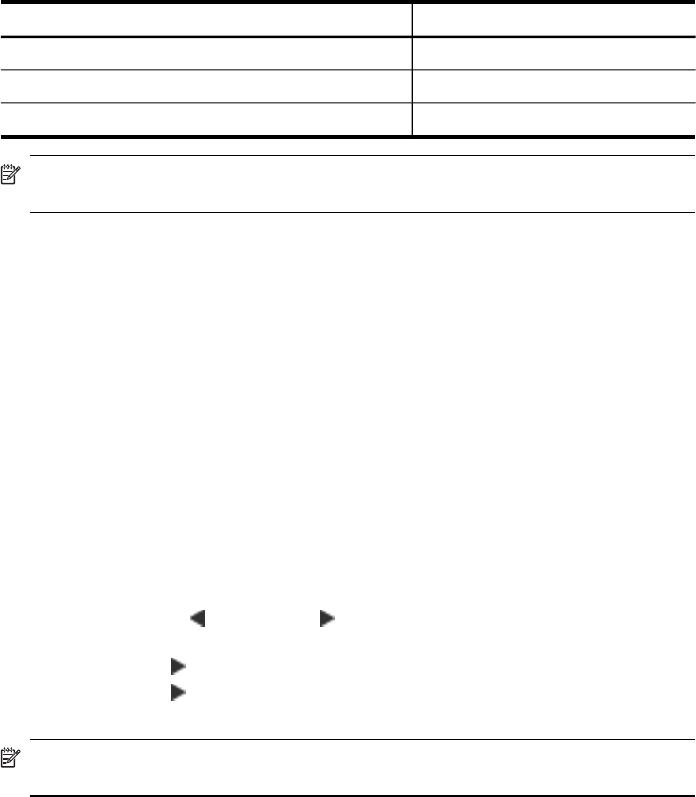
Paper type Device control panel setting
Plain hagaki Plain Paper
Inkjet hagaki Premium Inkjet
Photo hagaki Photo Paper
NOTE: Copy functions can also be performed using the HP Photosmart Studio
Software (Mac OS). See the software's Help for more information.
Change copy speed or quality
The device provides three options that affect copy speed and quality:
• Best produces the highest quality for all paper and eliminates the banding
(striping) effect that sometimes occurs in solid areas. Best copies slower than the
other quality settings.
• Normal delivers high-quality output and is the recommended setting for most of
your copying. Normal copies faster than Best and is the default setting.
• Fast copies faster than the Normal setting. The text is comparable to the quality of
the Normal setting, but the graphics might be lower quality. The Fast setting uses
less ink and extends the life of your ink cartridges.
To change the copy quality from the device control panel
1. Make sure you have paper loaded in the main tray.
2. Place your original face down on the glass.
3. Press the left arrow
or right arrow to select Copy B&W or Copy Color, and
then press OK.
4. Press right arrow
until Copy Quality appears, and then press OK.
5. Press right arrow
until the appropriate paper quality appears, and then press OK.
6. Press Start.
NOTE: Copy functions can also be performed using the HP Photosmart Studio
Software (Mac OS). See the software's Help for more information.
(continued)
Change copy speed or quality
33