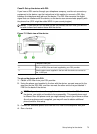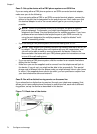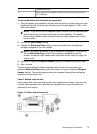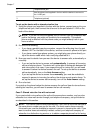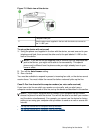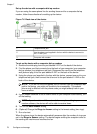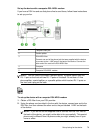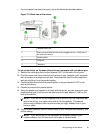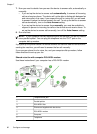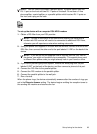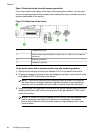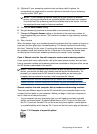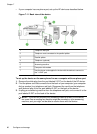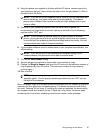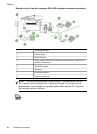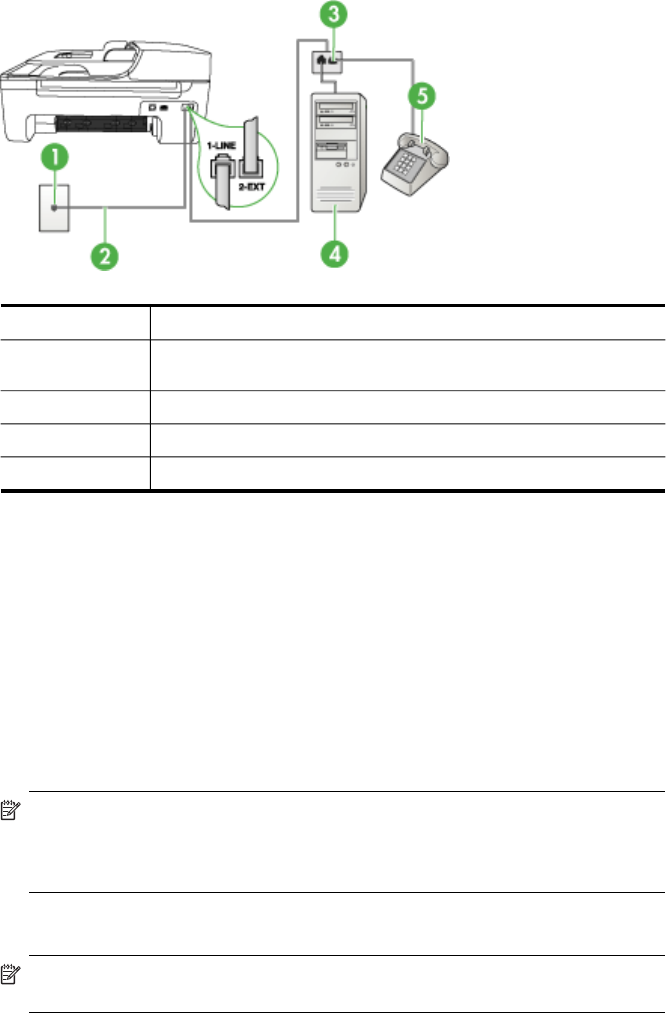
• If your computer has one phone port, set up the device as described below.
Figure 7-8 Back view of the device
1 Telephone wall jack
2 Phone cord provided with the device plugged into the 1-LINE port on
the back of the device
3 Parallel splitter
4 Computer
5 Telephone
To set up the device on the same phone line as a computer with one phone port
1. Remove the white plug from the port labeled 2-EXT on the back of the device.
2. Find the phone cord that connects from the back of your computer (your computer
dial-up modem) to a telephone wall jack. Disconnect the cord from the telephone
wall jack and plug it into the parallel splitter.
3. Connect a phone cord from the parallel splitter to the port labeled 2-EXT on the
back of the device.
4. Connect a phone to the parallel splitter.
5. Using the phone cord supplied in the box with the device, connect one end to your
telephone wall jack, then connect the other end to the port labeled 1-LINE on the
back of the device.
NOTE: If you do not use the supplied cord to connect from the telephone wall
jack to the device, you might not be able to fax successfully. This special
phone cord is different from the phone cords you might already have in your
home or office.
6. If your modem software is set to receive faxes to your computer automatically, turn
off that setting.
NOTE: If you do not turn off the automatic fax reception setting in your
modem software, the HP device will not be able to receive faxes.
Set up faxing for the device
81