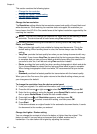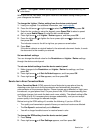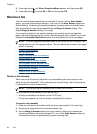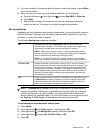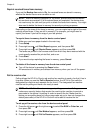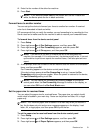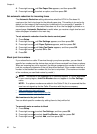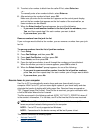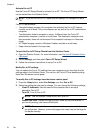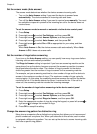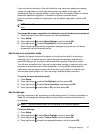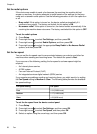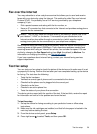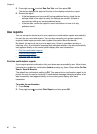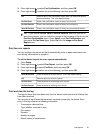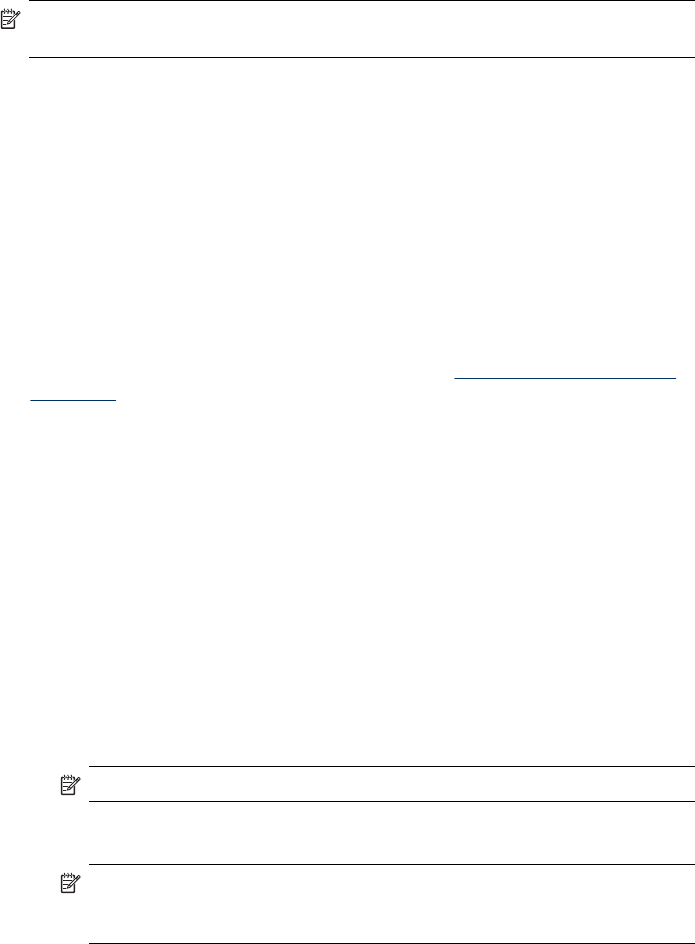
Activate Fax to PC
Use the Fax to PC Setup Wizard to activate Fax to PC. The Fax to PC Setup Wizard
can be started from the Solution Center.
NOTE: If you turn on Fax to PC, make sure the Backup Fax Reception is set to
"On".
Fax to PC requirements:
• The administrator program, the computer that activated the Fax to PC feature,
must be on at all times. Only one computer can act as the Fax to PC administrator
computer.
• The destination folder's computer or server, if different than the Fax to PC
administrator computer, must be on at all times. The destination computer must
also be awake, faxes will not be saved if the computer is asleep or in hibernate
mode.
• HP Digital Imaging monitor in Windows Taskbar must be on at all times.
• Paper must be loaded in the input tray.
To start the Fax to PC Setup Wizard from the Solution Center
1. Open the Solution Center. For more information, see
Use the HP Solution Center
(Windows).
2. Select Settings, and then select Fax to PC Setup Wizard.
3. Follow the onscreen instructions to set up Fax to PC.
Modify Fax to PC settings
You can update the Fax to PC settings from your computer at any time from the Fax
settings page in the Solution Center. You can turn off Fax to PC and disable printing
faxes from the device control panel.
To modify Fax to PC settings from the device control panel
1. Press the Setup button, select Fax Settings, and then Fax to PC.
2. Select the setting that you want to change. You can change the following settings:
• View PC hostname: View the name of the computer that is set up to
administer Fax to PC.
• Turn Off: Turn off Fax to PC.
NOTE: Use the Solution Center to turn on Fax to PC.
• Disable Fax Print: Choose this option to print faxes as they are received. If
you turn off printing, color faxes will still print.
NOTE: Because color faxes are not saved to the computer, color faxes
are still printed. However, some multi-page color faxes may be too large for
the device memory.
Chapter 6
54
Fax