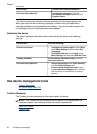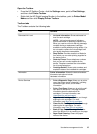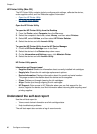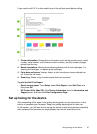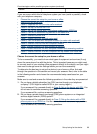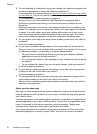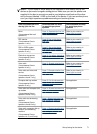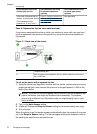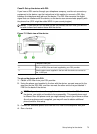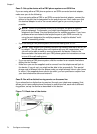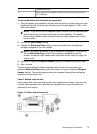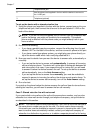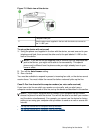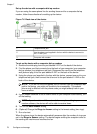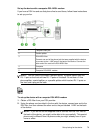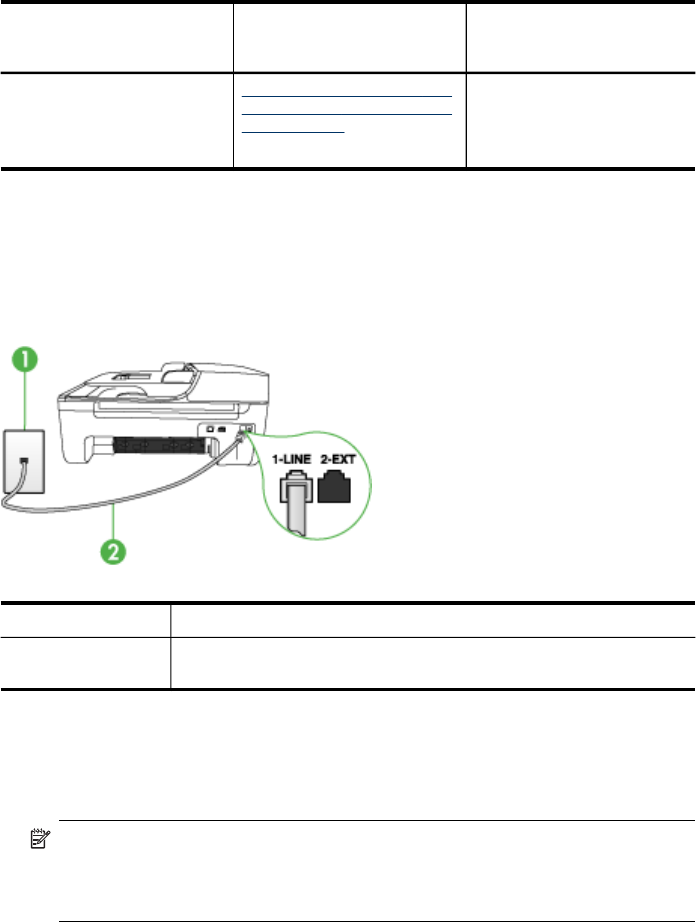
Other equipment/services
sharing your fax line
Recommended fax setup
for parallel-type phone
systems
Recommended fax setup
for serial-type phone
systems
Voice calls, computer dial-up
modem, and voice mail service
(You answered Yes to
questions 4, 5, and 7 only.)
Case K: Shared voice/fax line
with computer dial-up modem
and voice mail
Not applicable.
Case A: Separate fax line (no voice calls received)
If you have a separate phone line on which you receive no voice calls, and you have
no other equipment connected on this phone line, set up the device as described in
this section.
Figure 7-1 Back view of the device
1 Telephone wall jack
2 Use the phone cord supplied in the box with the device to connect to
the 1-LINE port
To set up the device with a separate fax line
1. Using the phone cord supplied in the box with the device, connect one end to your
telephone wall jack, then connect the other end to the port labeled 1-LINE on the
back of the device.
NOTE: If you do not use the supplied cord to connect from the telephone wall
jack to the device, you might not be able to fax successfully. This special
phone cord is different from the phone cords you might already have in your
home or office.
2. Turn on the Auto Answer setting.
3. (Optional) Change the Rings to Answer setting to the lowest setting (two rings).
4. Run a fax test.
When the phone rings, the device answers automatically after the number of rings you
set in the Rings to Answer setting. The device begins emitting fax reception tones to
the sending fax machine and receives the fax.
Chapter 7
(continued)
72 Configure and manage