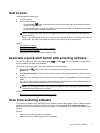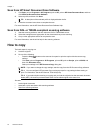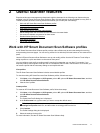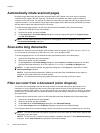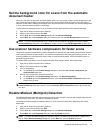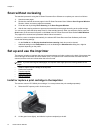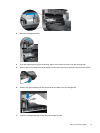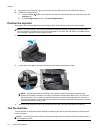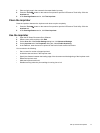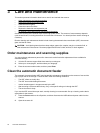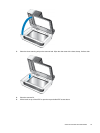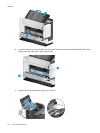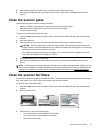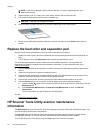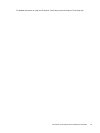8. Grasp the center of the ADF input tray, and then lower the ADF input tray into position for scanning.
9. Update the imprinter history:
a.
Press the Tools (
) button on the scanner front panel to open the HP Scanner Tools Utility. Click the
Imprinter tab.
b.In the Cartridge Status section, click Record Replacement.
Position the imprinter
The position of the imprinter determines the left-right location of the imprinter mark on the scanned page.
NOTE: For narrow pages, if the imprinter is positioned outside of the width of the paper in the ADF input
tray, the imprinter is not able to print on the scanned pages. In this case, the scan does not complete and an
error message is displayed on the computer screen.
1. Raise the ADF input tray until it clicks into place.
2. Lift the green lever slightly, and then slide the imprinter to the position that you want.
NOTE: Several paper sizes are indicated in the imprinter carriage. If you set the imprinter at the
position for the paper size that you are using, the imprinter mark is printed about 5 mm (.2 in) from the
side of the page. You can select any position that prints on the size of the paper that you are using. If
you leave the imprinter between the marked positions, the imprinter might shift during scanning, and the
imprinter mark will be of poor quality.
3. Grasp the center of the ADF input tray, and then lower the ADF input tray into position for scanning.
Test the imprinter
Test the imprinter to verify that the print cartridge is loaded properly and to check the placement of the imprinter
mark on the page.
NOTE: To prevent the counter value from changing during the test, the imprinter test prints a preset mark in
the configured location.
Chapter 2
16 Useful scanner features