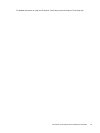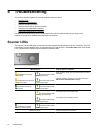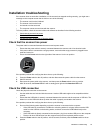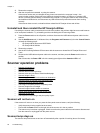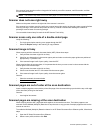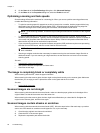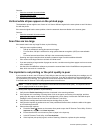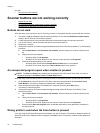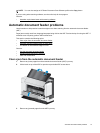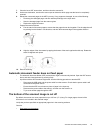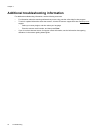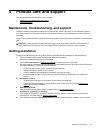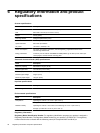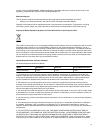NOTE: You can also assign an HP Smart Document Scan Software profile to the Copy button.
If you are using other scanning software, see the online help for that program.
See also
•
Associate a quick start button with scanning software
Automatic document feeder problems
Use this section to help resolve issues that might occur when scanning from the automatic document feeder
(ADF).
Paper jams usually result from inappropriate paper being fed into the ADF. Review the tips for using the ADF. If
misfeeds occur frequently, perform ADF maintenance.
This section contains the following topics:
•
Clear a jam from the automatic document feeder
•
Automatic document feeder does not feed paper
•
The bottom of the scanned image is cut off
See also
•
Use the automatic document feeder
•
Disable Misfeed (Multipick) Detection
•
Care and maintenance
Clear a jam from the automatic document feeder
1. Remove any loose pages from the automatic document feeder (ADF) input tray.
2. Lift the latch on top of the ADF to open the top and side ADF access doors.
3. Remove any jammed pages from the ADF input tray.
Automatic document feeder problems 31