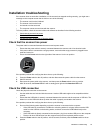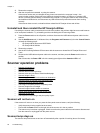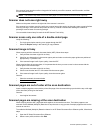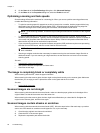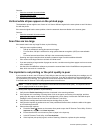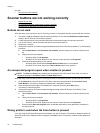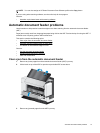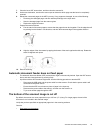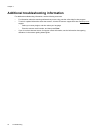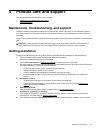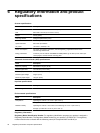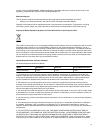7. Close the inner ADF access door, and then close the scanner lid.
8. At the scan destination, examine the scan output to determine which page was the last to be completely
scanned.
9. Reload the unscanned pages in the ADF input tray. If any pages are damaged, do one of the following:
• Photocopy the damaged page, and then add the photocopy to the input stack.
• Scan the damaged page from the scanner glass.
• Reprint the original document.
Prepare the stack as follows:
a. Fan the stack of document pages to ensure that the pages do not stick together. Fan the edge that will
be pointing into the feeder in one direction, and then fan that same edge in the opposite direction.
b. Align the edges of the documents by tapping the bottom of the stack against the table top. Rotate the
stack 90 degrees and repeat.
10. Resume scanning.
Automatic document feeder does not feed paper
• The automatic document feeder (ADF) access doors might not be securely latched. Open the ADF access
doors, and then close the doors by pressing firmly.
• A problem with the ADF hardware might exist. Use the following procedure to test the ADF:
◦ Disconnect the USB cable and the power cable from the scanner. Check that the power cable is still
connected to the power source.
◦ Ensure that the ADF has at least one piece of paper in the input tray.
◦ Reconnect the power cable to the scanner, and then turn the scanner on.
◦ Try to scan another page through the ADF.
The bottom of the scanned image is cut off
By default, the scanner can scan paper that is up to 432 mm (17 in) long. For longer pages, the end of the
document is not included in the scanned image.
Verify that you have specified an appropriate page size in the scanning software.
See also
•
Scan extra long documents
Automatic document feeder problems 33