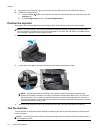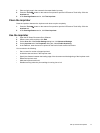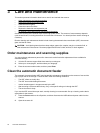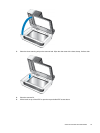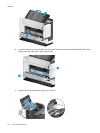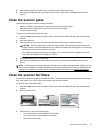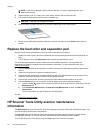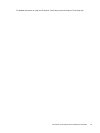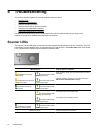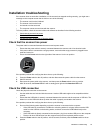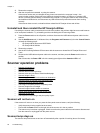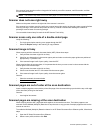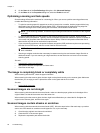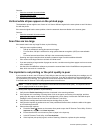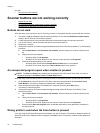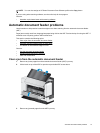4 Troubleshooting
This section contains solutions for common problems with the scanner.
•
Scanner LEDs
•
Installation troubleshooting
•
Scanner operation problems
•
Scanner buttons are not working correctly
•
Automatic document feeder problems
•
Additional troubleshooting information
For additional troubleshooting, see the online help for the scanning software that you are using or visit
www.hp.com/support for updated information about the scanner.
Scanner LEDs
The scanner has two LED lights on the front panel that indicate scanner functions and error conditions. The LED
in the shape of an exclamation point (!) is the Attention LED, and the LED in the Power Save button is the Power
LED. The table below explains how to interpret the indicator LEDs.
LED indications Scanner action or condition
The Attention LED quickly
blinks amber.
The Power LED is lit with
a steady green light.
Error condition. Check your computer screen for an error
message.
The Attention LED is lit with a
steady amber light.
The Power LED is lit with
a steady green light.
Attention condition. Check your computer screen for a
Maintenance Recommended message.
The Attention LED slowly
blinks green.
The Power LED is lit with
a steady green light.
The scanner is warming up.
The Power LED is lit with
a steady, dim amber light.
The scanner is in Power Save mode.
The Power LED is lit with
a steady green light.
The scanner is on and ready to scan.
The Attention LED blinks
green at a medium speed.
The Power LED is lit with
a steady green light.
The scanner is scanning an original.
Both LEDs are off. There is no power to the scanner.
24 Troubleshooting