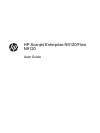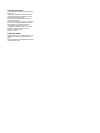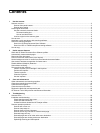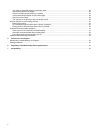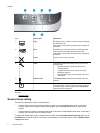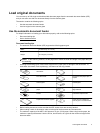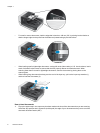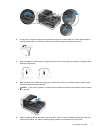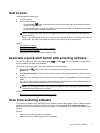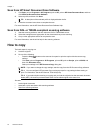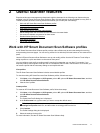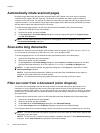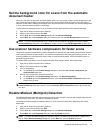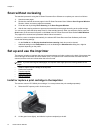Contents
1 Use the scanner
Scanner overview.................................................................................................................................................................3
Scanner front panel buttons...........................................................................................................................................3
Scanner lamp setting......................................................................................................................................................4
Load original documents......................................................................................................................................................5
Use the automatic document feeder..............................................................................................................................5
Document loading tips..............................................................................................................................................5
How to load documents............................................................................................................................................6
Load an original on the scanner glass............................................................................................................................8
How to scan..........................................................................................................................................................................9
Associate a quick start button with scanning software.........................................................................................................9
Scan from scanning software...............................................................................................................................................9
Scan from HP Smart Document Scan Software...........................................................................................................10
Scan from ISIS- or TWAIN-compliant scanning software.............................................................................................10
How to copy........................................................................................................................................................................10
2 Useful scanner features
Work with HP Smart Document Scan Software profiles.....................................................................................................11
Automatically rotate scanned pages..................................................................................................................................12
Scan extra long documents................................................................................................................................................12
Filter out color from a document (color dropout)................................................................................................................12
Set the background color for scans from the automatic document feeder.........................................................................13
Use scanner hardware compression for faster scans........................................................................................................13
Disable Misfeed (Multipick) Detection................................................................................................................................13
Scan without reviewing.......................................................................................................................................................14
Set up and use the imprinter..............................................................................................................................................14
Install or replace a print cartridge in the imprinter........................................................................................................14
Position the imprinter....................................................................................................................................................16
Test the imprinter..........................................................................................................................................................16
Clean the imprinter.......................................................................................................................................................17
Use the imprinter..........................................................................................................................................................17
3 Care and maintenance
Order maintenance and scanning supplies........................................................................................................................18
Clean the automatic document feeder...............................................................................................................................18
Clean the scanner glass.....................................................................................................................................................21
Clean the scanner fan filters...............................................................................................................................................21
Replace the feed roller and separation pad.......................................................................................................................22
HP Scanner Tools Utility scanner maintenance information..............................................................................................22
4 Troubleshooting
Scanner LEDs....................................................................................................................................................................24
Installation troubleshooting.................................................................................................................................................25
Check that the scanner has power...............................................................................................................................25
Check the USB connection..........................................................................................................................................25
Uninstall and then reinstall the HP Scanjet utilities......................................................................................................26
Scanner operation problems..............................................................................................................................................26
Scanner will not turn on................................................................................................................................................26
Scanner lamp stays on.................................................................................................................................................26
Scanner does not scan right away...............................................................................................................................27
Scanner scans only one side of a double-sided page..................................................................................................27
Scanned image is fuzzy...............................................................................................................................................27
Scanned pages are out of order at the scan destination..............................................................................................27
Scanned pages are missing at the scan destination....................................................................................................27
Optimizing scanning and task speeds..........................................................................................................................28
1