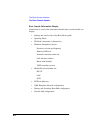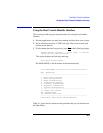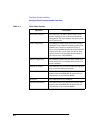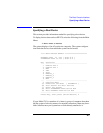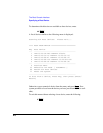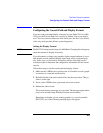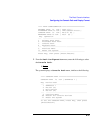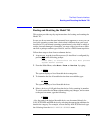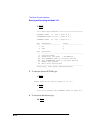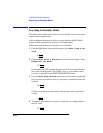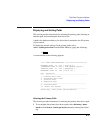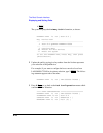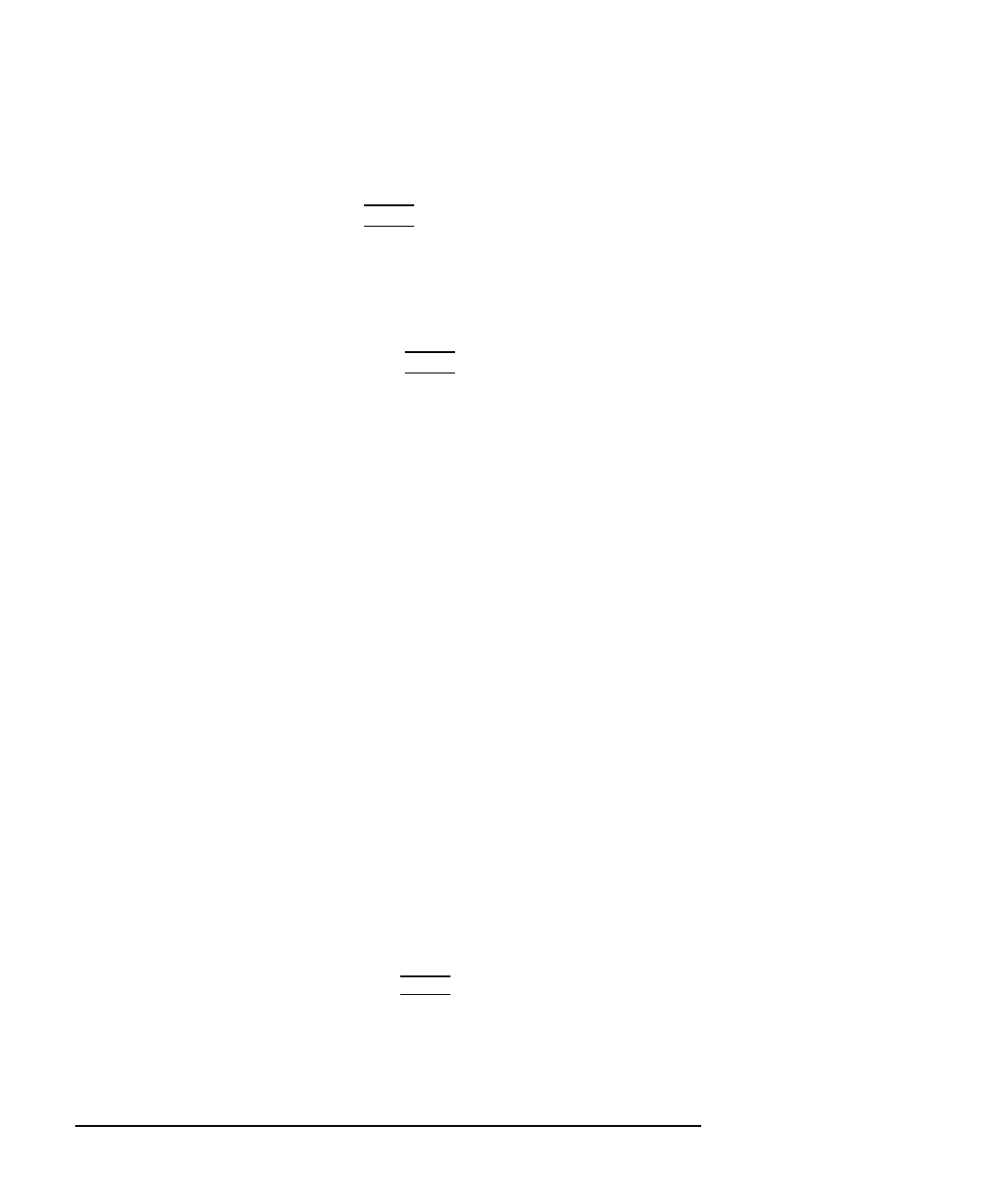
A-12
The Boot Console Interface
Configuring the Console Path and Display Format
3 Enter the following to select the RS-232C, Port A, as the console path.
2 Enter
The system displays a menu for selecting the display format for the display
mode you select.
4 For example, this screen indicates that your current console path is
GRAPHICS 1. Type the number of this path. For this illustration, you
would type “1
Enter.”
5 For GRAPHICS 1, a screen similar to the following example appears, in-
dicating the supported monitor types. In this example, the current monitor
format is also indicated as Key 1, shown by the message at the top and the
asterisk position:
==== CONSOLE PATH MONITOR TYPE ===============
CONSOLE PATH is [ GRAPHICS 1 ] Type is Key 1
Key Resolution Hz Style Key Resolution Hz Style
--- ------------------------------ --- -------------------------------
1 * 1280 x 1024 72 2 1024 x 768 75
3 1024 x 768 70 4 1024 x 768 75 Flat Panel
5 1280 x 1024 60 6 1024 x 768 60
7 640 x 480 60 8 1280 x 1024 75 VESA
9 1024 x 768 75 VESA 10 800 x 600 75 VESA
11 640 x 480 75 VESA 12 1280 x 1024 72
13 1280 x 1024 50
Key Operation
... .........................................
55 SAVE any changes and goto Previous Menu
----------------------------------------------
To select a Type, Press Key, then press [Enter/Return]
6 From this list, identify the set of parameters which describes your moni-
tor. You can get this information from your HP-UX release notes (see
Chapter 2). For a list of monitors supported on HP-RT, contact you HP
Sales Response Center.
You can also invoke the console configuration process by accessing the
Mode Configuration screen, then selecting the Control Flags sub-
menu, enter 5
Enter, and then selecting “8”, Interactive Console Search.
This gives you the same configuration opportunity at power-up.