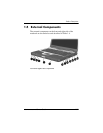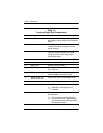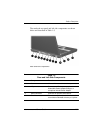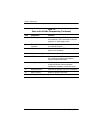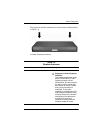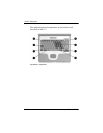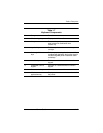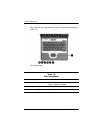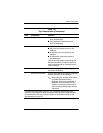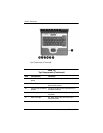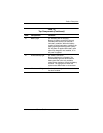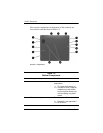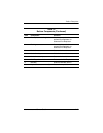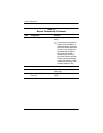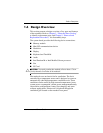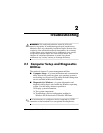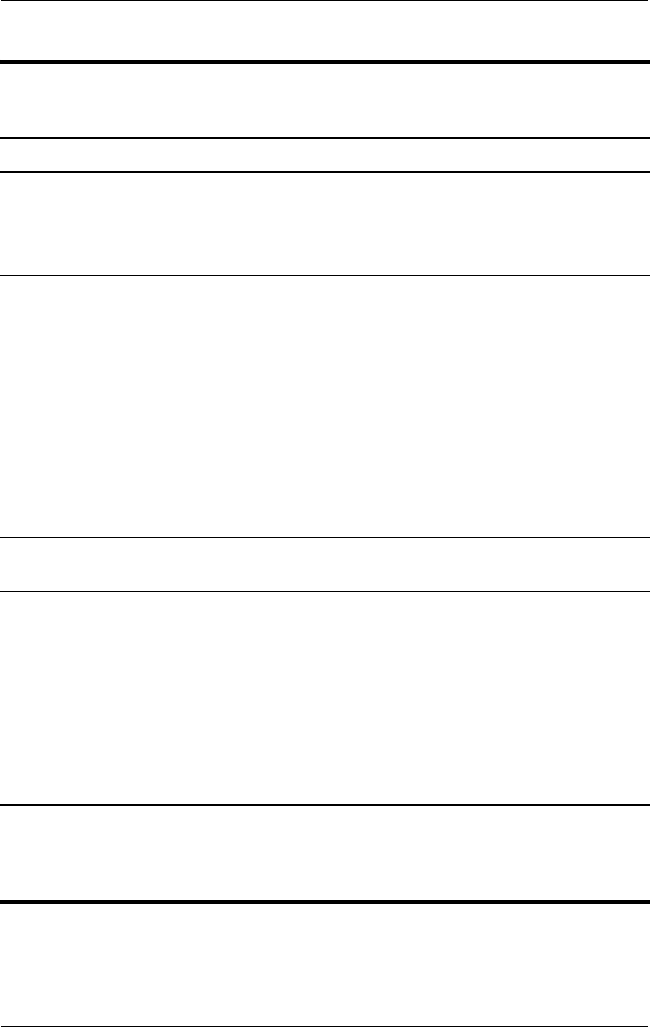
Product Description
Maintenance and Service Guide 1–45
4 Display lid switch* ■ If the notebook is closed while on,
turns off the display.
■ If the notebook is opened while on,
turns on the display.
5 Power button* When the notebook is:
■ Off, press and release to turn on the
notebook.
■ In Standby, press and release to exit
Standby.
■ In Hibernation, press and release to
exit Hibernation.
If the system has stopped responding and
Windows shutdown procedures cannot be
used, press and hold for 5 seconds to turn
off the notebook.
6 QuickLock button Disables the keyboard and pointing device
and clears the display.
7 Wireless on/off button Enables and disables the optional integrated
wireless device(s) on the notebook.
✎
When using the wireless on/off button
to enable integrated WLAN or
Bluetooth, first ensure that WLAN or
Bluetooth has been enabled in the
software and that the wireless on/off
light is on before attempting to make a
connection.
*This table describes default settings. For information about changing the
functions of the display lid switch and power button and about using Standby
and Hibernation, refer to the “Power” chapter in the
Software Guide
on the
Documentation Library
CD.
Table 1-8
Top Components
(Continued)
Item Component Function